AI Designer Tricks
General Settings
1. How to use 'Global Keyword'
1. Go to 'Settings' gear icon so see more options of customization.
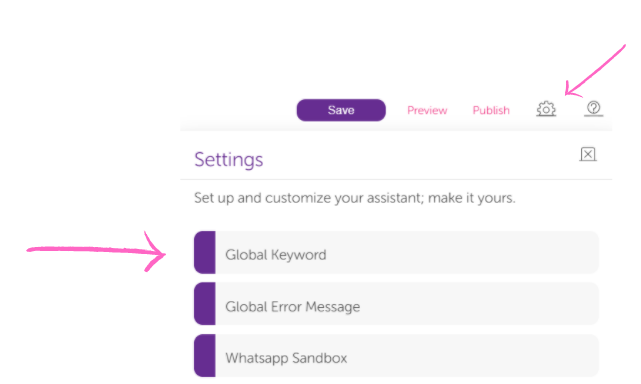
Functionality: Global Keyword helps you to achieve immediate bot reaction without AI . The condition is 1 score* wording resemblance. There is no 'Prediction Treshold' function that helps you adjust resemblance level.
Instruction: Write a keyword and push enter to set it. Once you set your keywords, connect them with a particular module that will reply for those keywords.
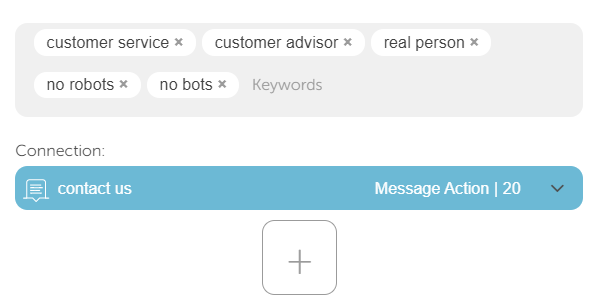
Behaviour: Based on above example, if chatbot user writes 'real person', bot will immediately send 'contact us' message.
Examples of useful keywords:
a) 'Exit' > Good bye message > End Action
b) 'Customer Representative' > Information about connecting user with customer representative in form of Message Action > Human handover
*1 score - 100% resemblance
2. How to use 'Global Error Message'
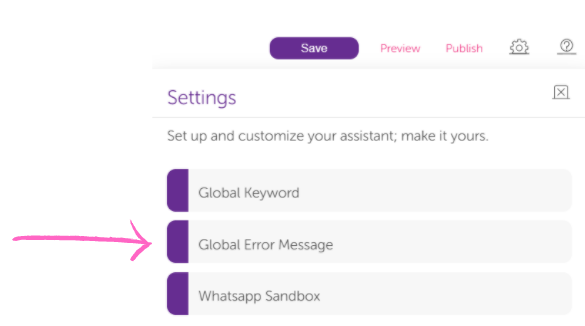
Functionality: Global Error Message is a fallback expression that is used when AI engine can't link an intent to the question being asked by the user.
Important: In case of AI Action usage: AI Action should should include Fallback Message and counter should be set at 1. Look at picture below:
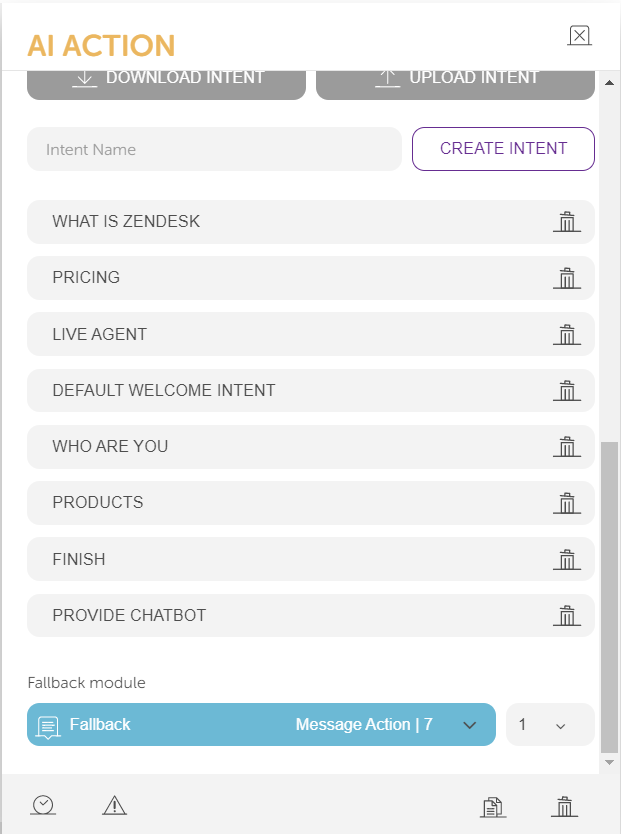
Instruction: Go to 'Settings' gear icon so see more options of customization and click 'Global Error Message'. Type a message that you would like to work as fallback message.
Behaviour: Counter 1 or more next to Fallback module in AI Action guarantees Global Error Message as fallback message.
3. How to use 'Add Alternative Text':
Message Action
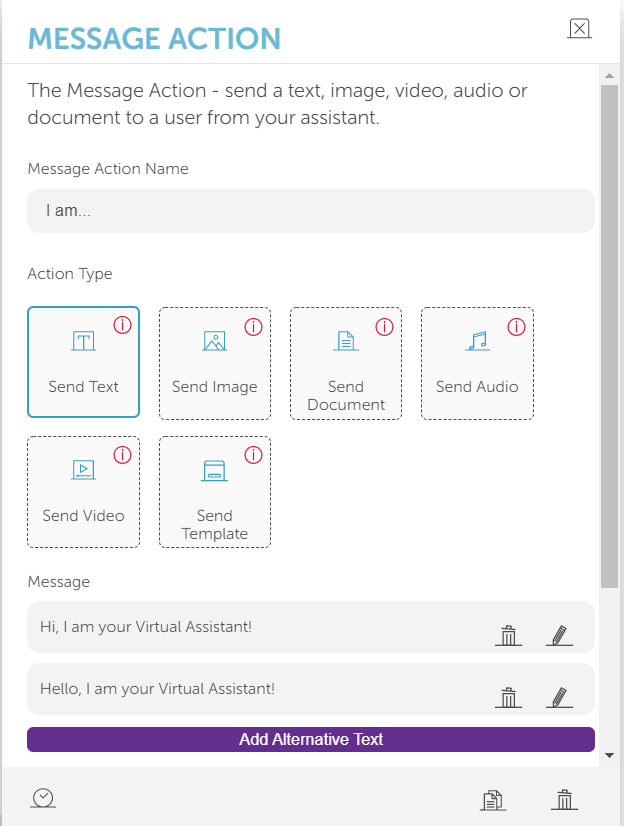
Functionality: Alternative texts let designer improve UX by human alike conversation.
Instruction: In message section write message that will be sent by a bot to a chatbot user and push enter. Every separated utterance should be followed by enter button.
Behaviour: Every time user triggers a bot, messages will be sent randomly creating a human conversation impression.
Send Selection
3. How to use 'Delay Action'
Possible in Send Selection as well.
Functionality: Delay Actions lets you delay message by a particular amount of time.
Instruction: Type delay time in seconds.
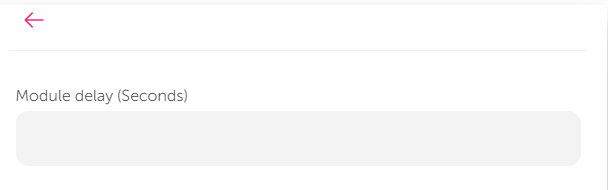
Behaviour: This particular message will be send after time you have set in a module delay.
Send Selection
4. How to use 'Error Action'
Functionality: Error Action is dedicated for Send Selection Actions. It's a fallback expression that is used when user doesn't follow the selection flow and instead of selecting of the options, user types a message.
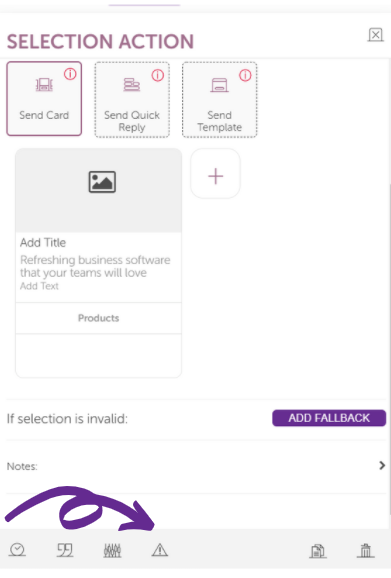
Instruction: Click on the 4th icon that you can see in the picture above and write a message that will motivate user to choose options from given ones, e.g.: 'Please choose on the options below'
Important: In case of AI Action usage: AI Action should should include Fallback Message and counter should be set at 1. Look at picture below:
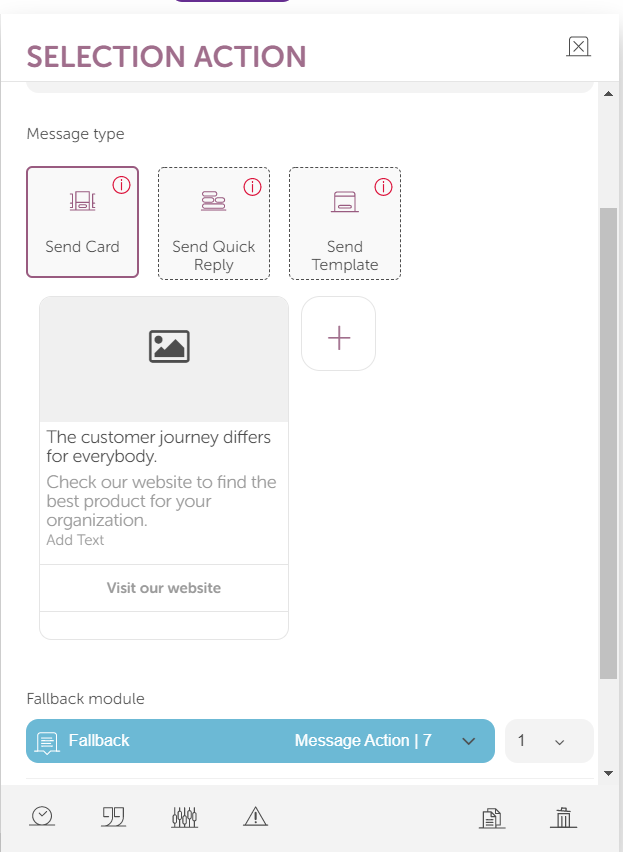
Behaviour: Counter 1 or more next to Fallback module in Send Selection Action guarantees Global Error Message as fallback message.
5. How to use 'Action Keyword'
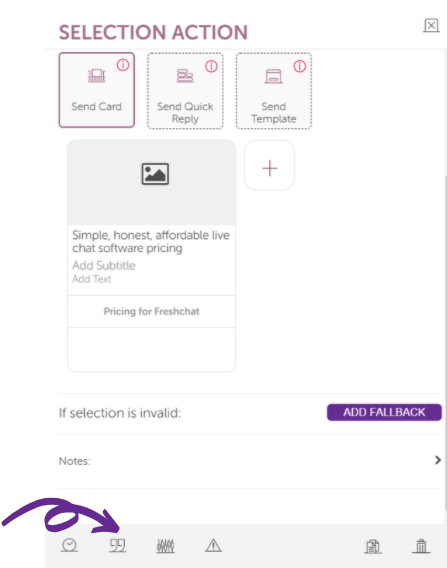
Functionality: Action Keyword helps you to achieve immediate bot reaction without AI. The condition is 1 score* wording resemblance. There is no 'Prediction Treshold' function that helps you adjust resemblance level.
Instruction: Write a keyword and push enter to set it. Once you set your keywords, connect them with a particular module that will reply for those keywords.

Behaviour: Based on above example, if chatbot user writes 'pricing', bot will immediately send 'Pricing' Message Action 10.
Related Articles
Generative AI: Dictionary & Keys
What are dictionary & keys? Dictionary is a feature of Generative AI, which is designed to show texts in multiple fields and update those text with only one action into those multiple fields. Keys are the pointers that we use into Gen AI Knowledge ...Generative AI Endpoint Calls
This document is created to explain how to use endpoints for Generative AI. With API Endpoints improvement, now clients will be able to create document with placeholder keys in it to be able to use it dynamically. Also, with new endpoints clients ...How to Use AI Action
Action usage AI action helps user to create a comprehensive conversation without too much effort. MindBehind supports three AI providers: Google DialogFlow, IBM Watson, CLU and Microsoft Luis. After connecting to a provider, the page fills up with ...How to Use Generative AI Module
What is Generative AI Module for? The Generative AI Module is designed for generating human-like text based on given prompts or input. It utilizes advanced natural language processing and artificial intelligence techniques to produce coherent and ...How to Use Assistants Analysis Page
ASSISTANT CONVERSATION REPORT TOTAL CONVERSATIONS: The total number of conversations handled by the bot. TOTAL USER MESSAGES: The total number of messages received from the user during these conversations. TOTAL ASSISTANT MESSAGES: The total number ...