Instagram: Business Login Documentation
Business Login for Instagram
In order to make their account access to meta APIs, Instagram users must first convert their account to a Professional account, create a Facebook Page that represents their business, then connect that Page to their account.
Business Login for Instagram simplifies this process by allowing Instagram users to complete all of these steps in a single window instead of having to complete them in the Facebook and Instagram apps.
Step 1:
When under the company profile page, there is a channels tab that the user can use to add a new Instagram channel.
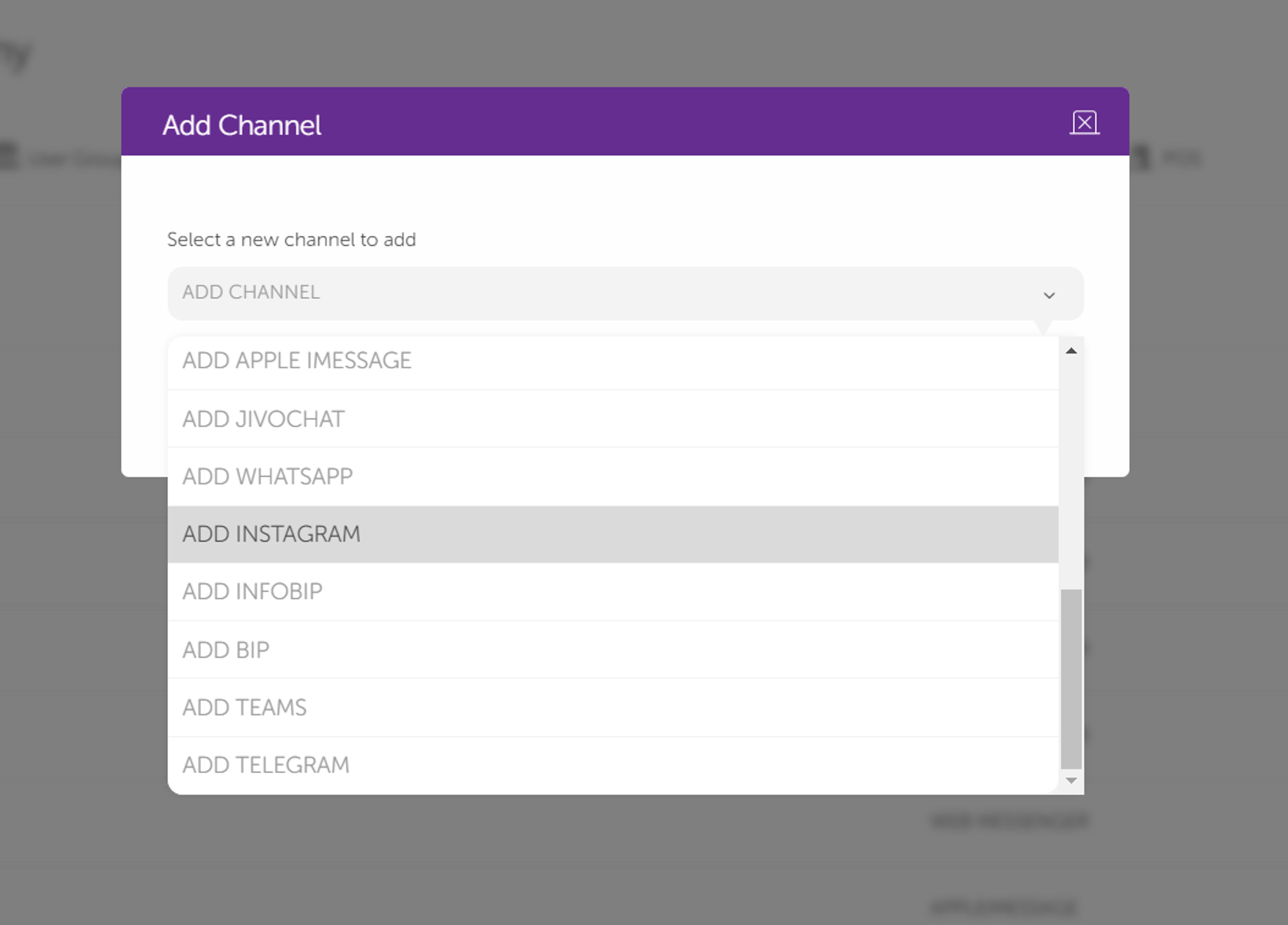
Step 2:
Click the log into facebook button
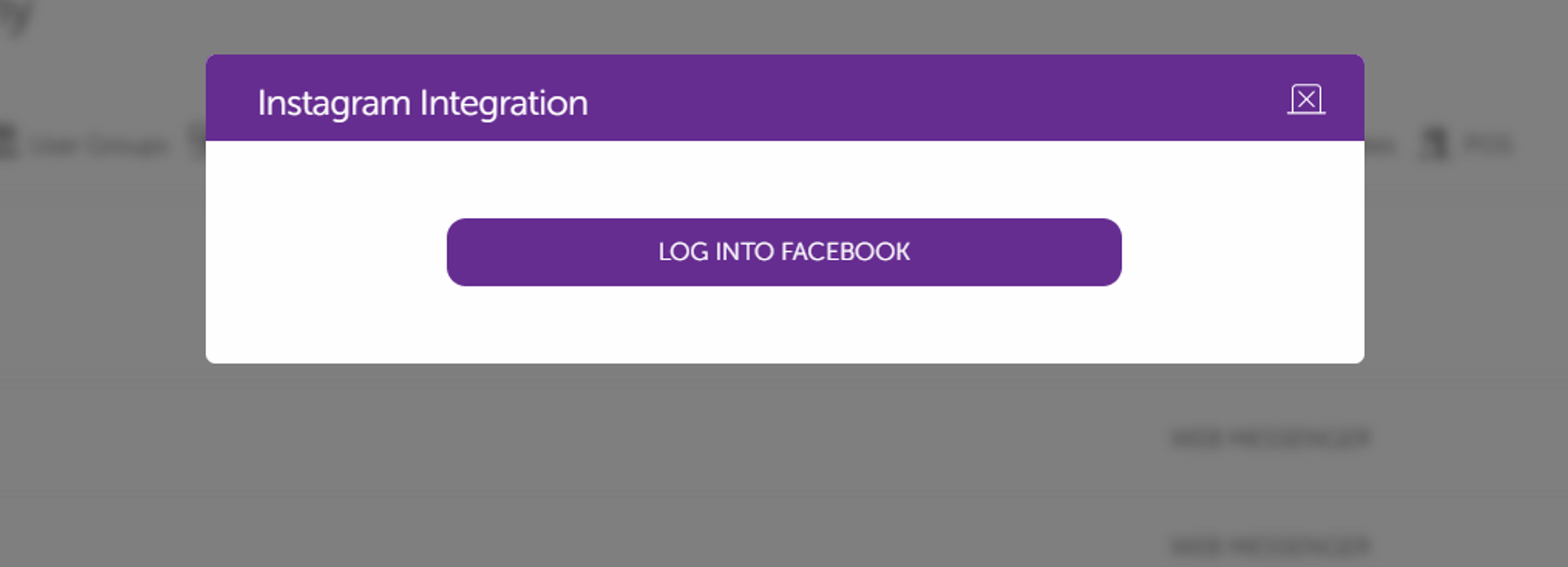
Step 3:
Now you will see a screen as shown below. click “Continue as …” with the account that you want to integrate with.
Note that if you are not logged into Facebook, you will first see a prompt to log into Facebook, and if case you want to use an account other than the one currently logged in, use “Log in to another account” to switch accounts.
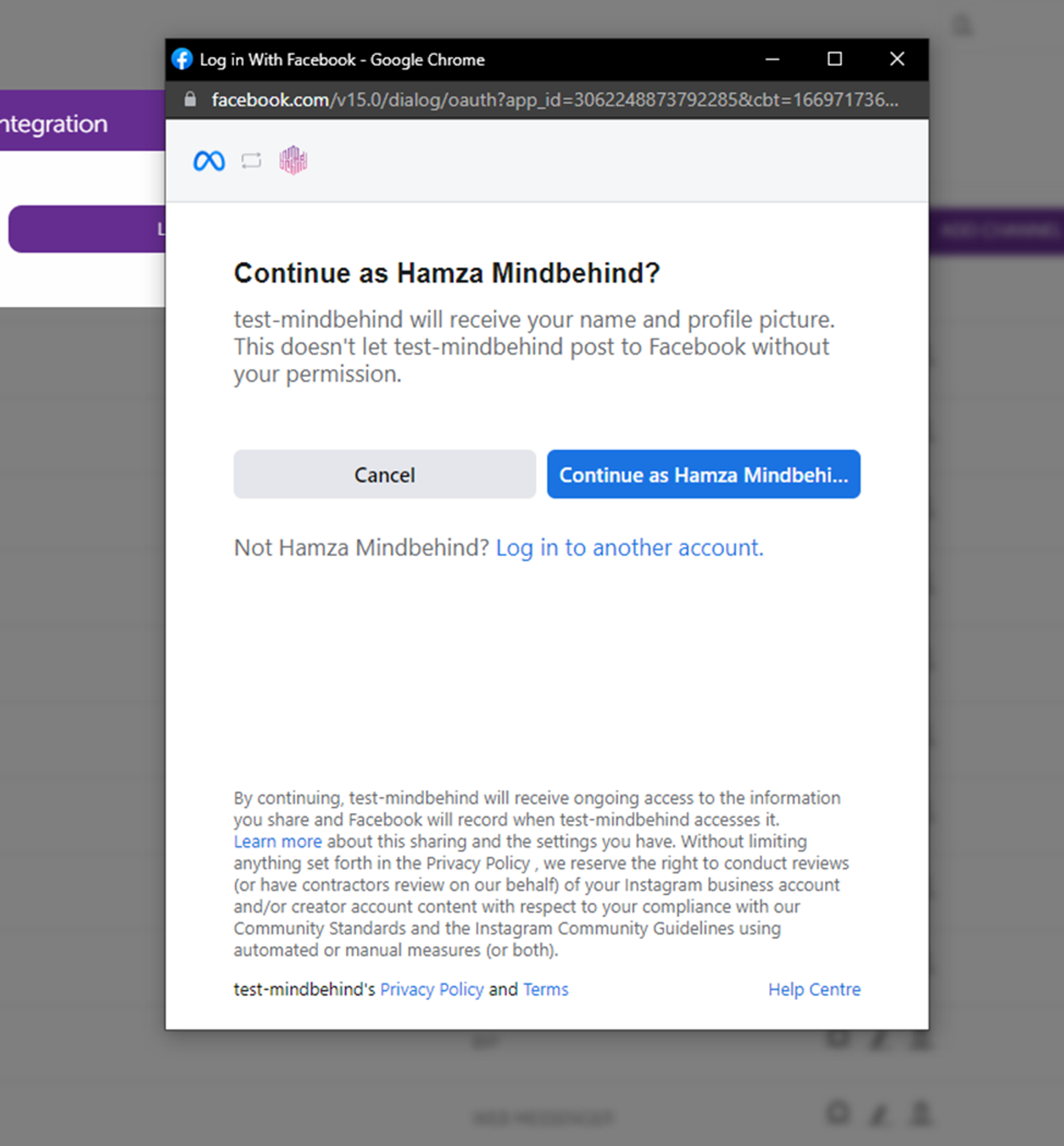
Step 4:
The next page, as shown below, has all the information about the process.
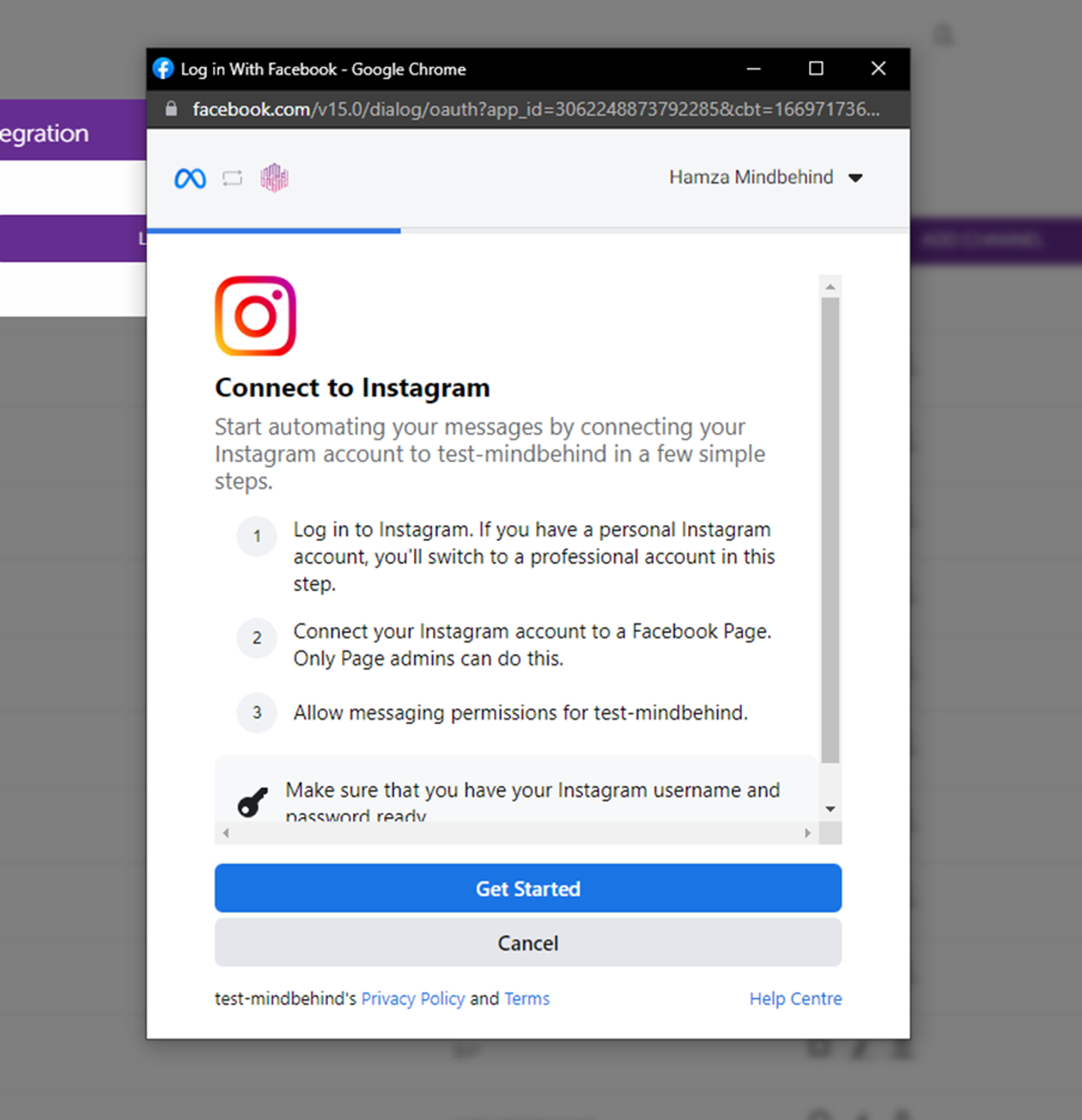
Step 5:
Log into Instagram
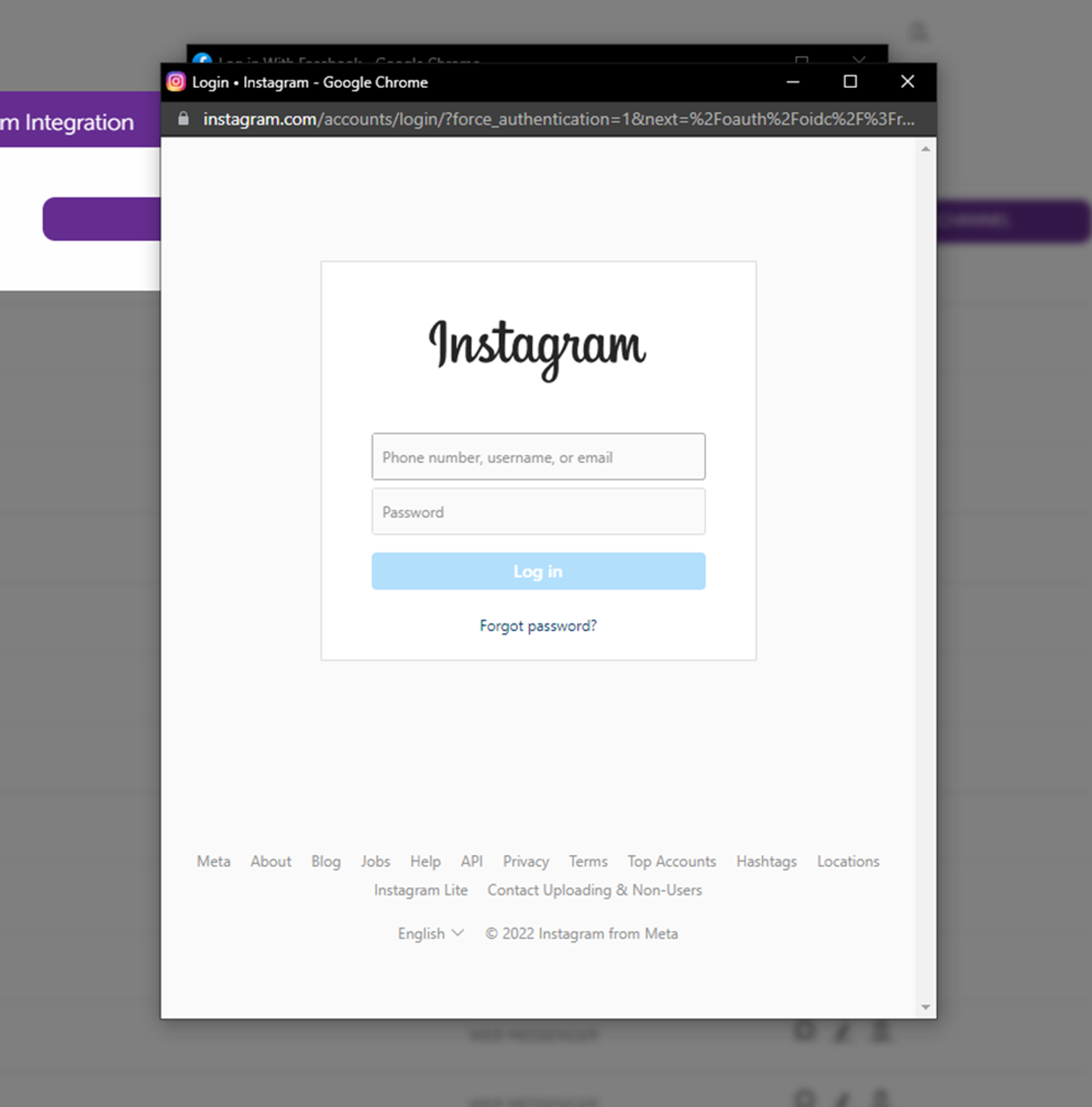
Step 6:
Now we will set up your Instagram as a Professional account. If your account is already a Professional Account, these screens will not be shown, and please continue on Step 7.
If your account is not a professional account, please follow the flow and turn your account into a professional account. A sample flow is shown below.
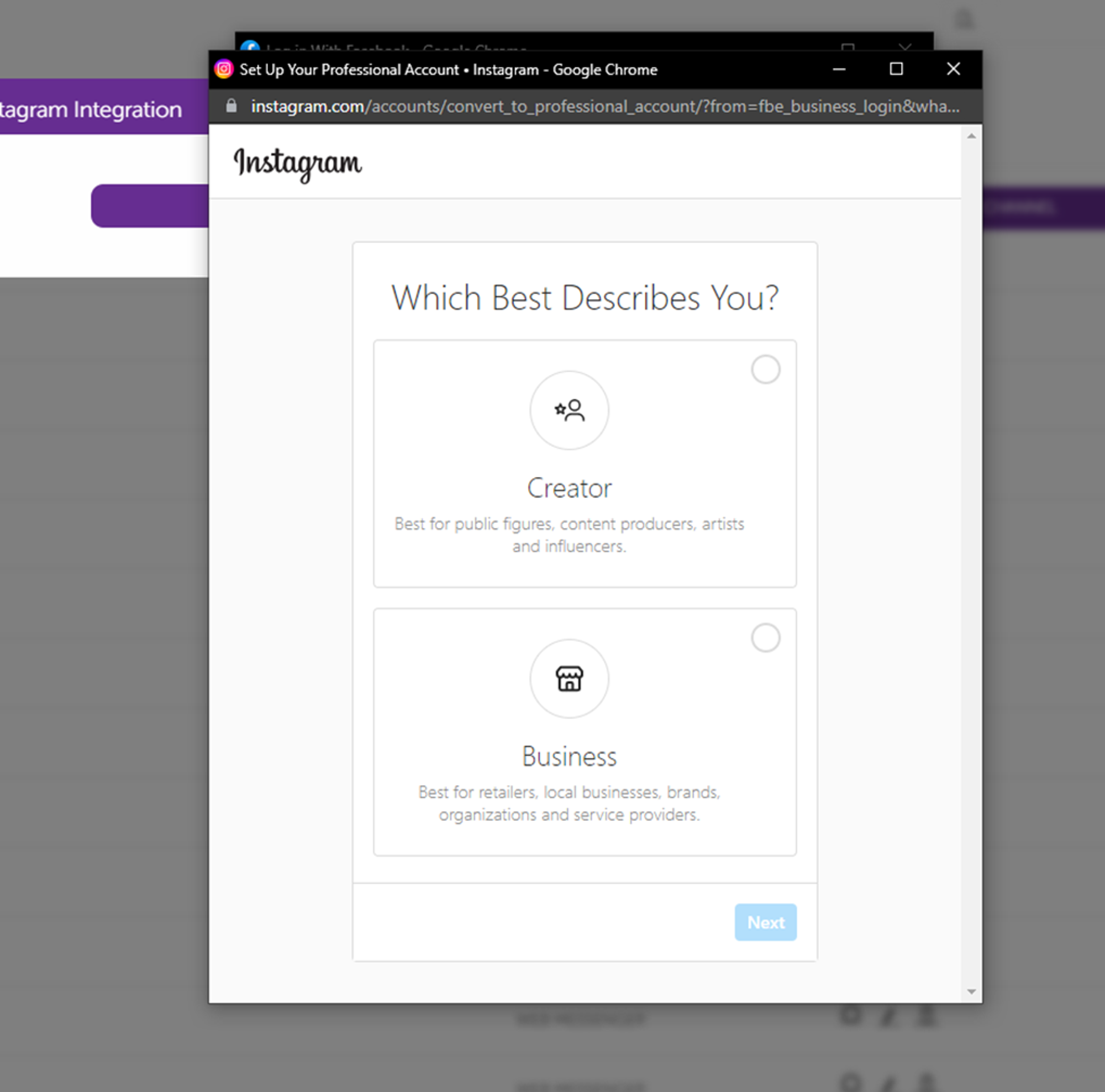
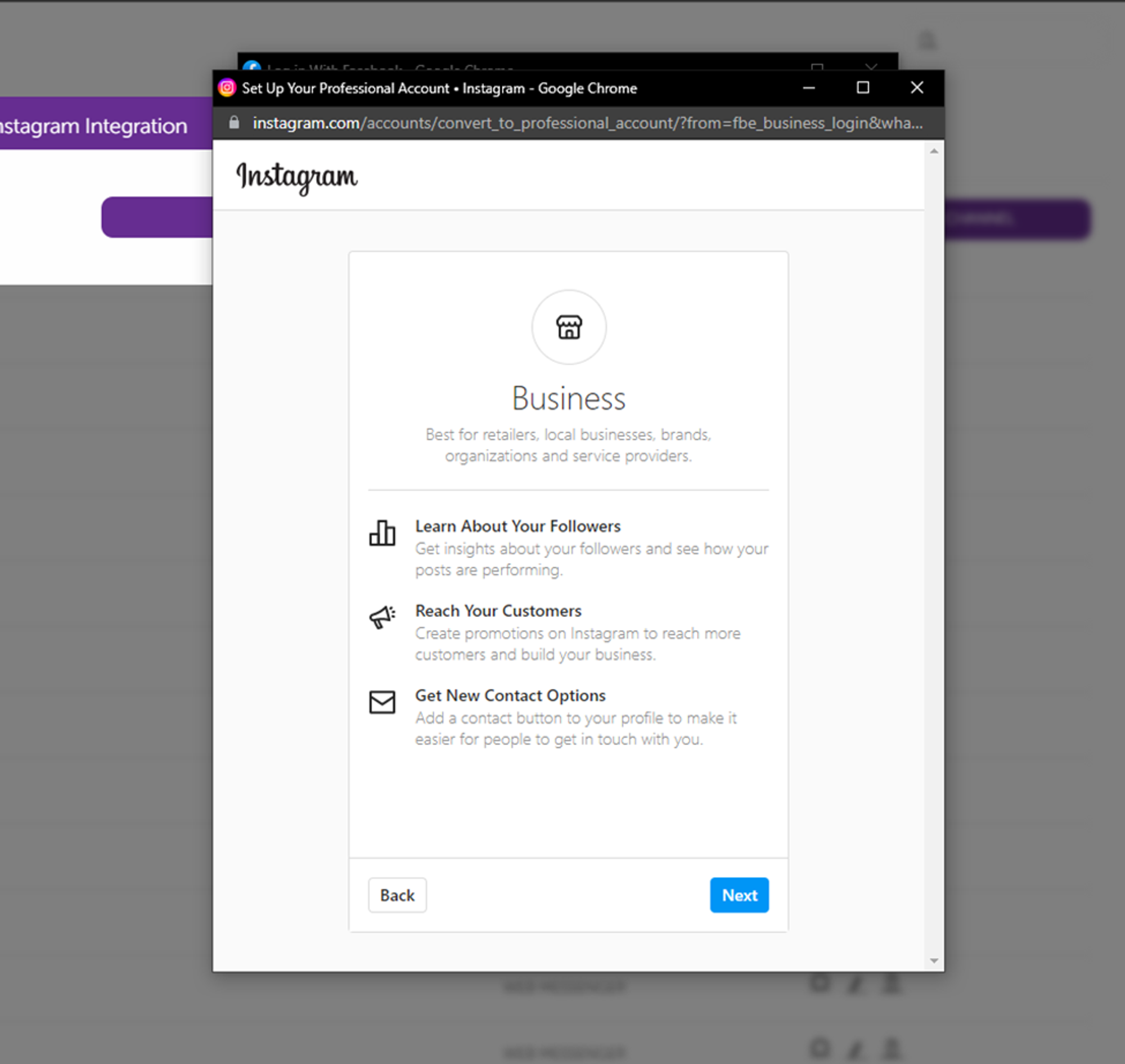
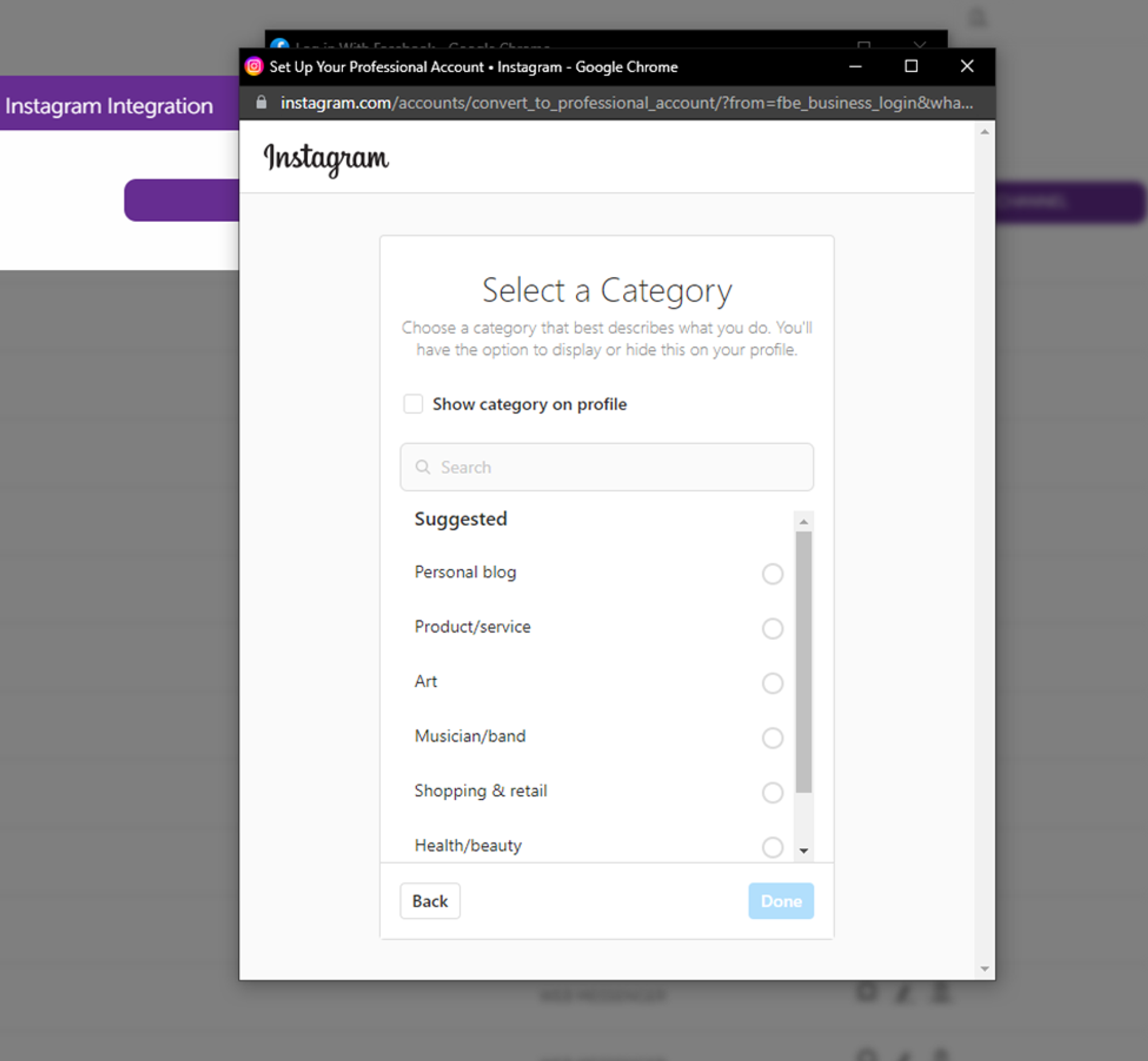
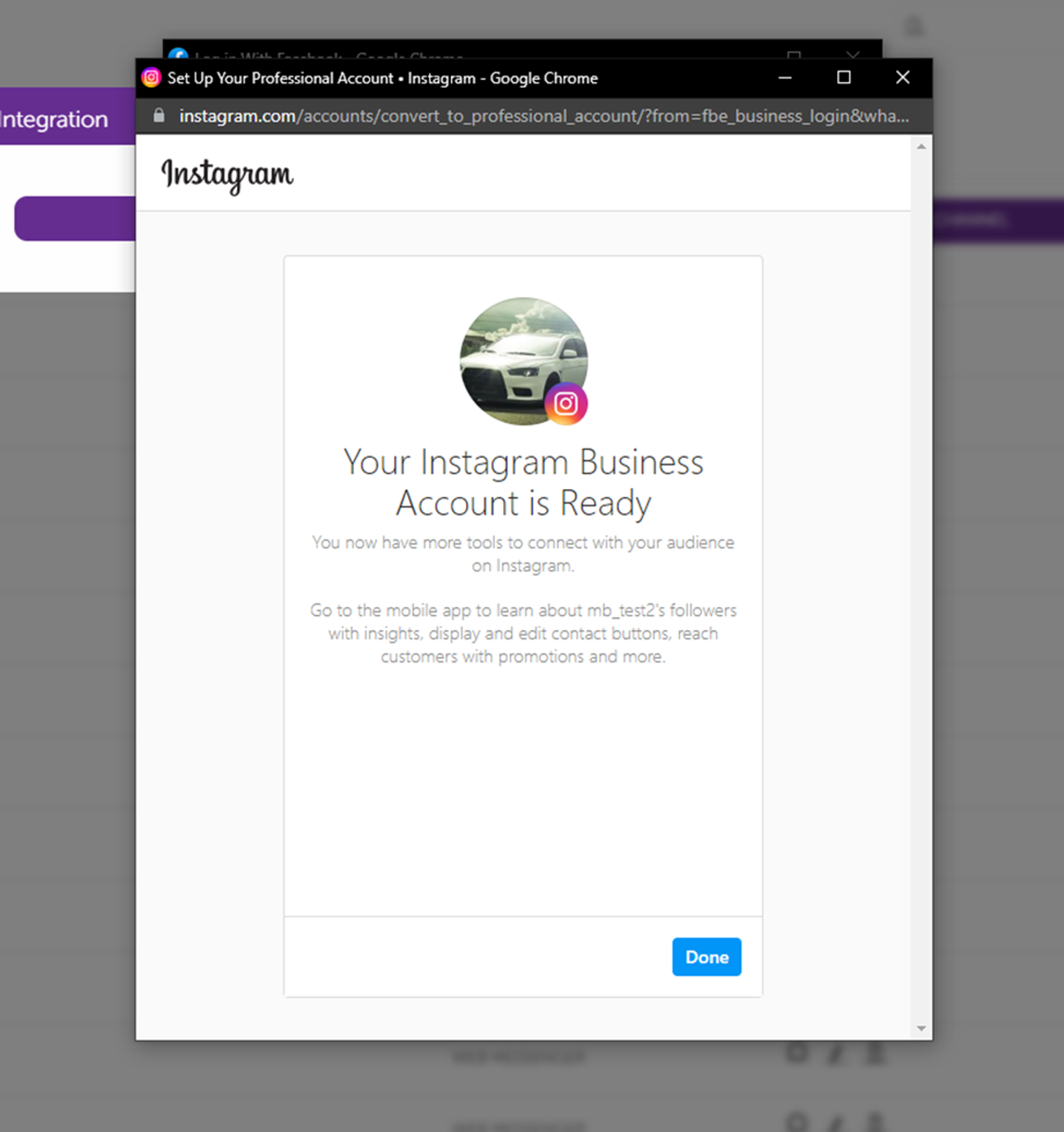
Step 7:
At this stage, we will see the list of pages you have on your Facebook account. If you have non, you can create a page by clicking “Create a new page” and following the flow to create a page for your business.
Once the page is ready, select the page for your business and click continue.
Note if you already have an Instagram account linked to a Facebook page, you will not see steps 7 and 8; in that case, please continue to step 9.
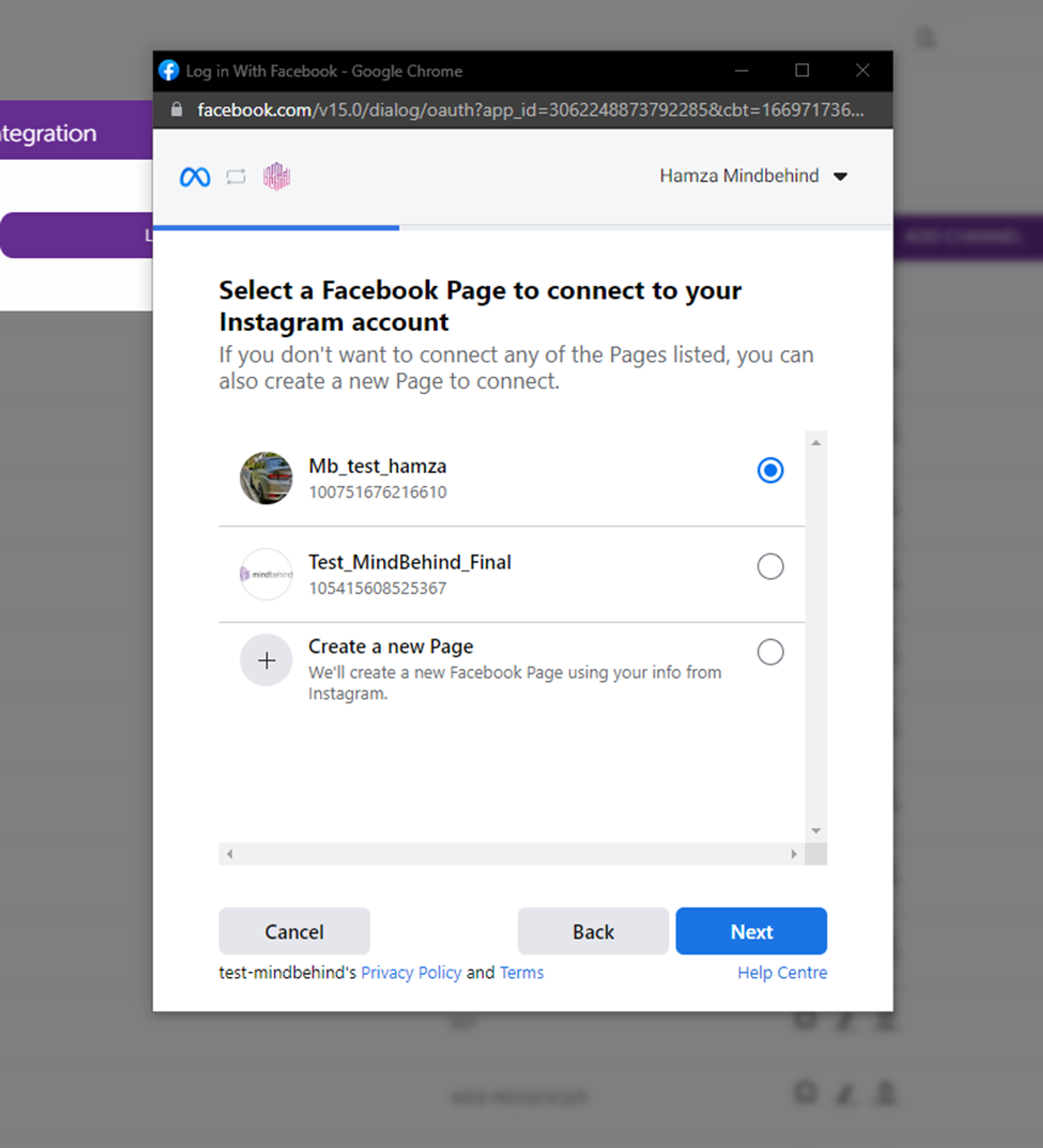
Step 8:
Connection review will link the Facebook page with your Instagram account. Click next if you see the correct Facebook page and Instagram account.
Note that “Allow access to messages” should be kept on otherwise, the feature will not work
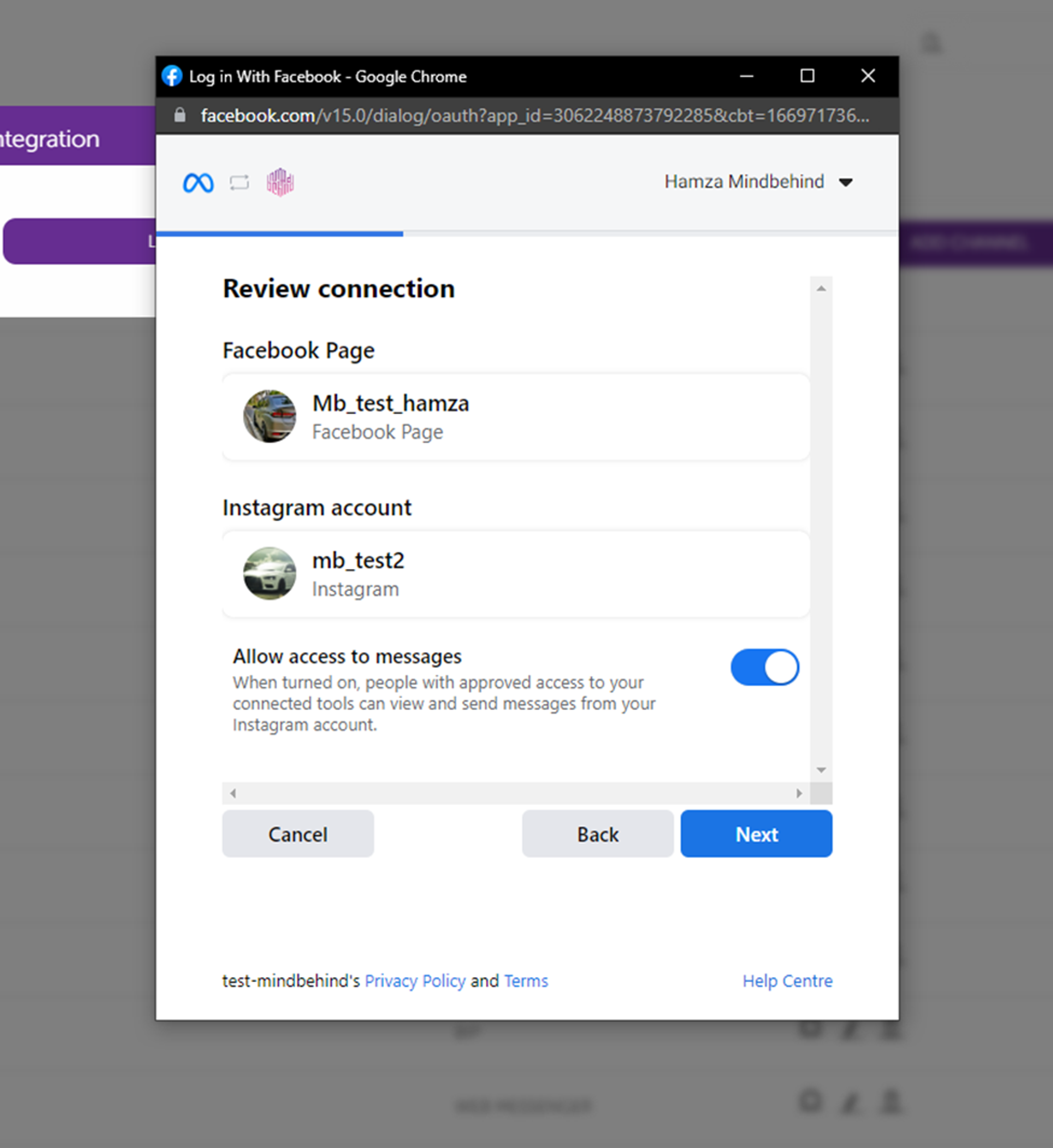
Step 9:
Select the Instagram Business account you want to give access to.
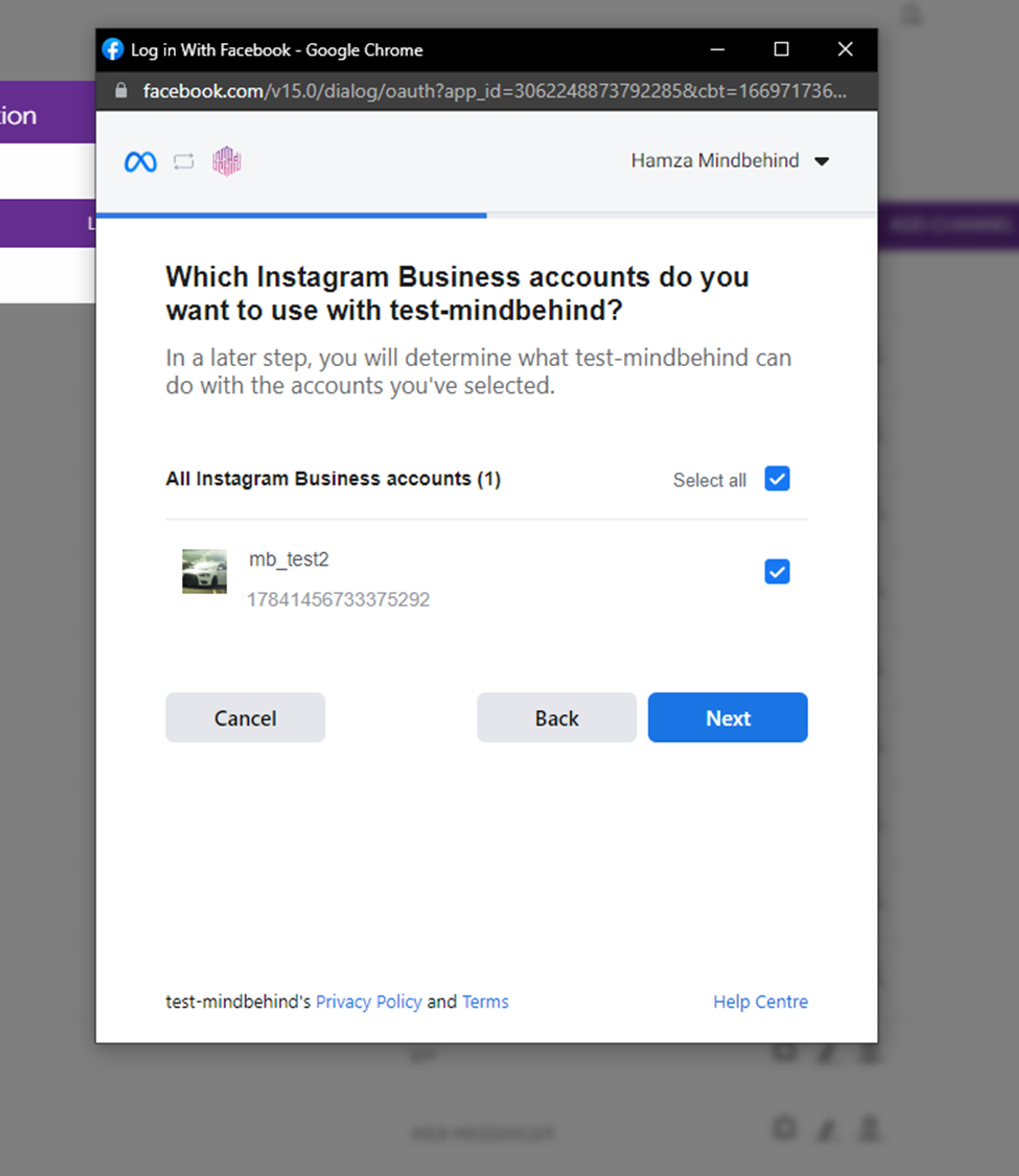
Step 10:
Select the Facebook pages you want to give access to.
Note that selected pages should be the ones that have been linked previously.
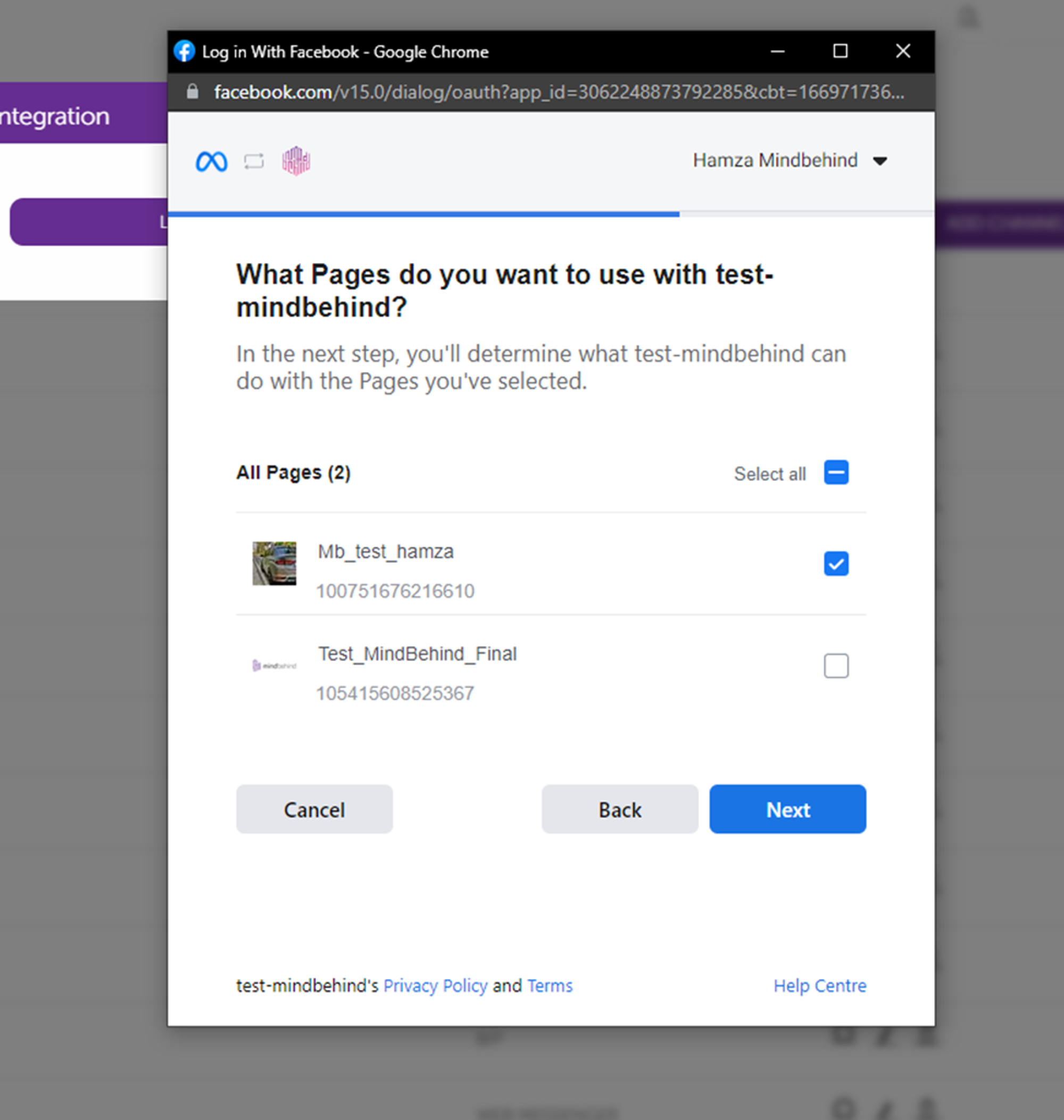
Step 11:
Click done while keeping all the permissions on.
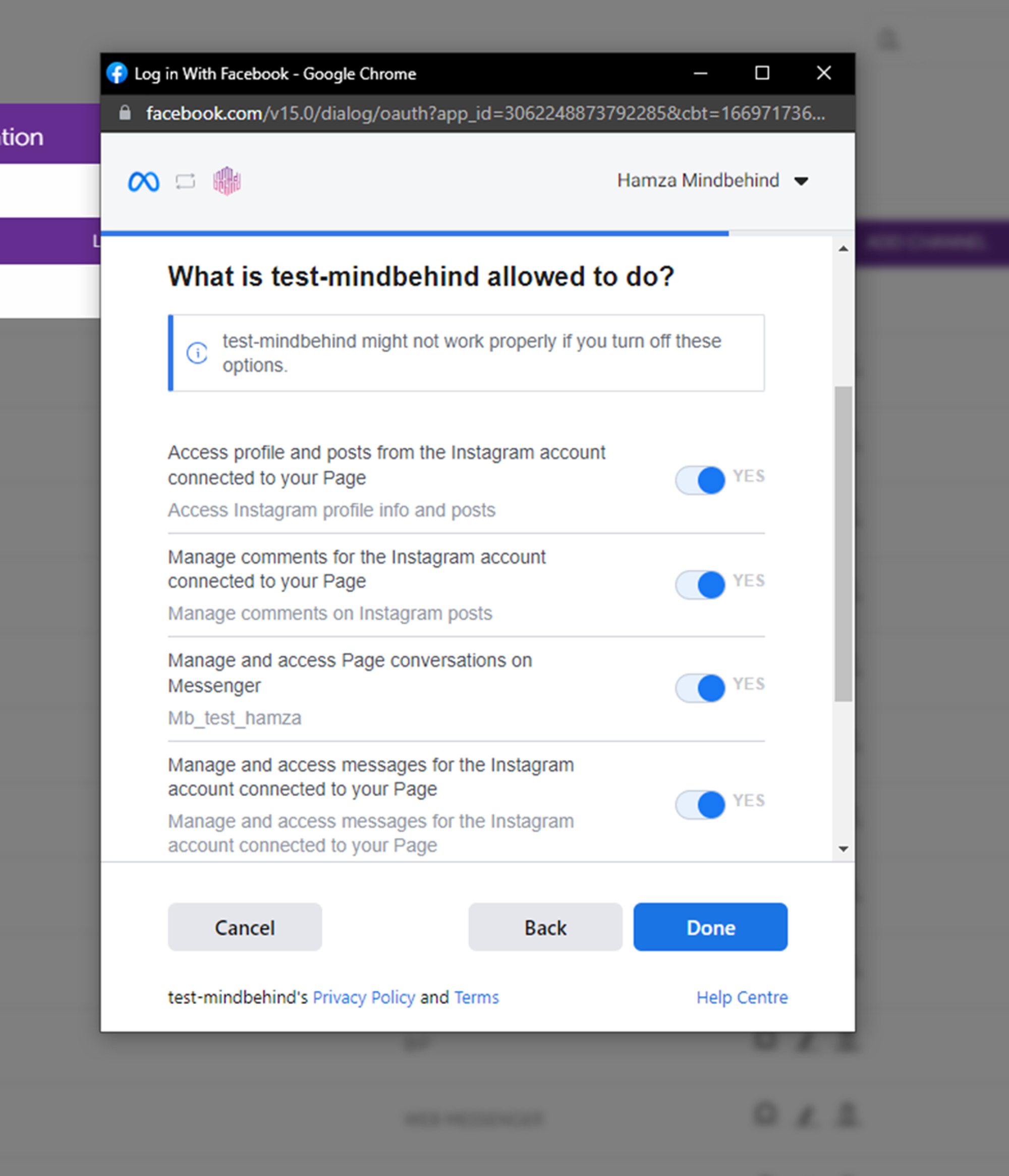
Step 12:
Click OK to finish the process on the Meta side.
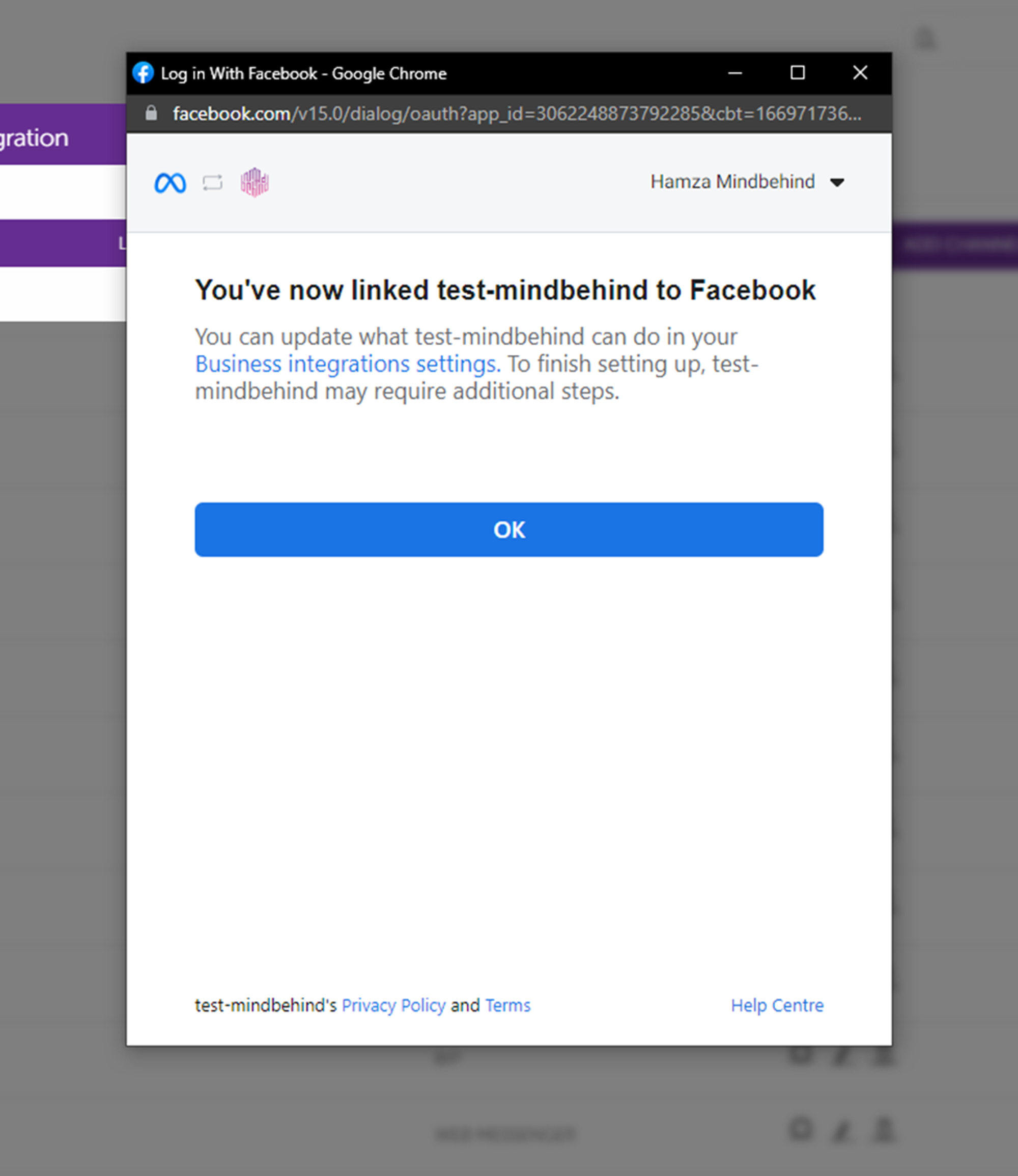
Step 13:
Select the page and click save. You will see the channel added to the list under the channels tab on the company profile.
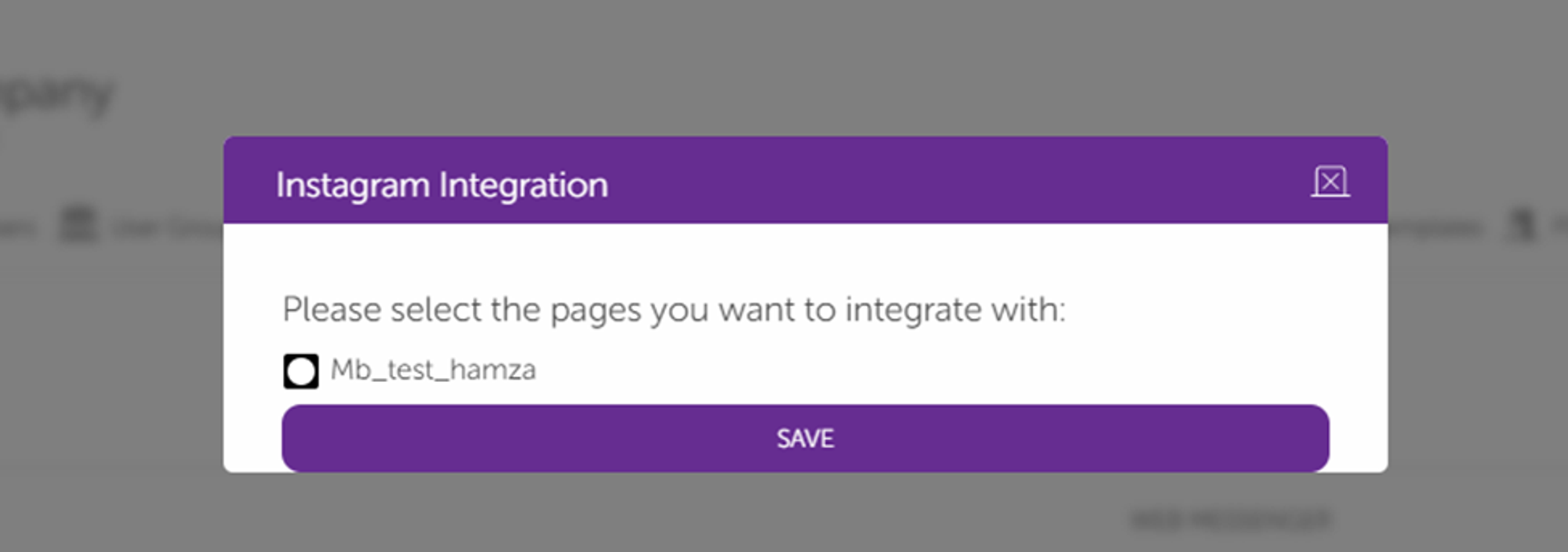
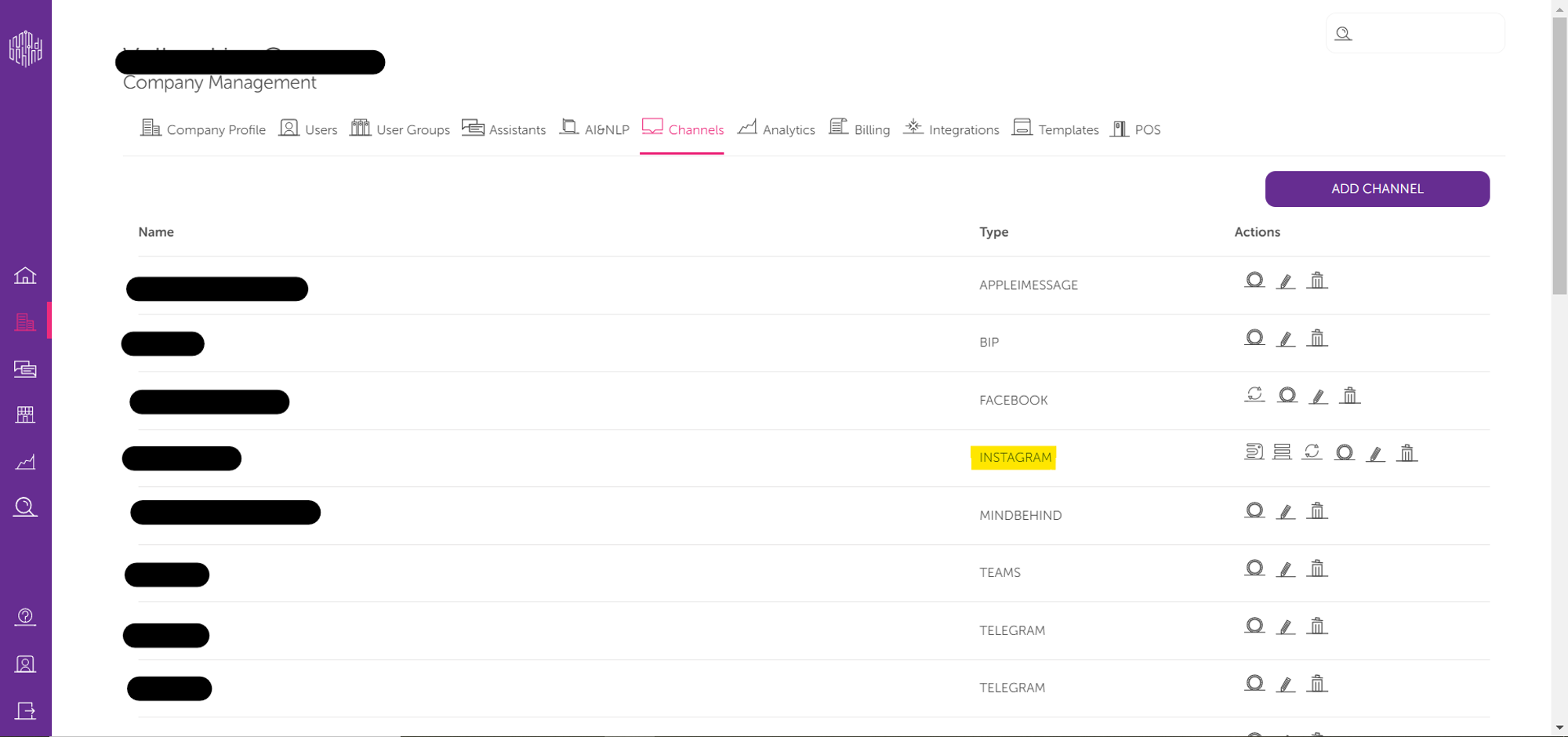
Congratulations, the Instagram channel has been successfully added.
Related Articles
Instagram: Ice Breaker Documentation
What is Ice Breaker? Ice Breakers provide a way for users to start a conversation with a business with a list of frequently asked questions. A maximum of 4 questions can be set via the Ice Breaker API. How to set Ice Breaker on Instagram Go to Your ...How to set up Facebook Catalog for WhatsApp Business API
How to create Catalog? 1- Login to Business Manager of Facebook, select “Business Account info” and click to “Go to Business settings” 2- On the new page that opens, click the "Commerce Account" and then click the "Open on Commerce Manager" button. ...How to Publish your Bot to Instagram
Prerequisites: Before publishing your bot on your Instagram Business account please follow the following steps: First of all, connect your Instagram Business account to a Facebook account. Select Settings from your Instagram account. At the bottom ...How to have the Private Reply feature on Instagram
Private Replies allow businesses to reply to comments made on their posts with a single message on Instagram. Once this message is sent, the conversation ends. Once a user replies to this message, a new conversation begins. When using this feature, ...Which Action Types are Supported on Instagram Channel?
Message Action Limitations & Button Details Send Text Send Image Send Document Send Audio Send Video Send Template Up to 1000 characters Up to 8 MB jpeg, png ❌ Up to 25 MB acc, m4a, wav, mp4 Up to 25 MB, mp4, ogg, avi, mov, webm ❌ ❌: Not supported ...