Instagram: Ice Breaker Documentation
What is Ice Breaker?
Ice Breakers provide a way for users to start a conversation with a business with a list of frequently asked questions. A maximum of 4 questions can be set via the Ice Breaker API.
How to set Ice Breaker on Instagram
- Go to Your MindBehind Company
-
Click on Channels and scroll to your INSTAGRAM Channel
-
Click on the Ice Breaker icon
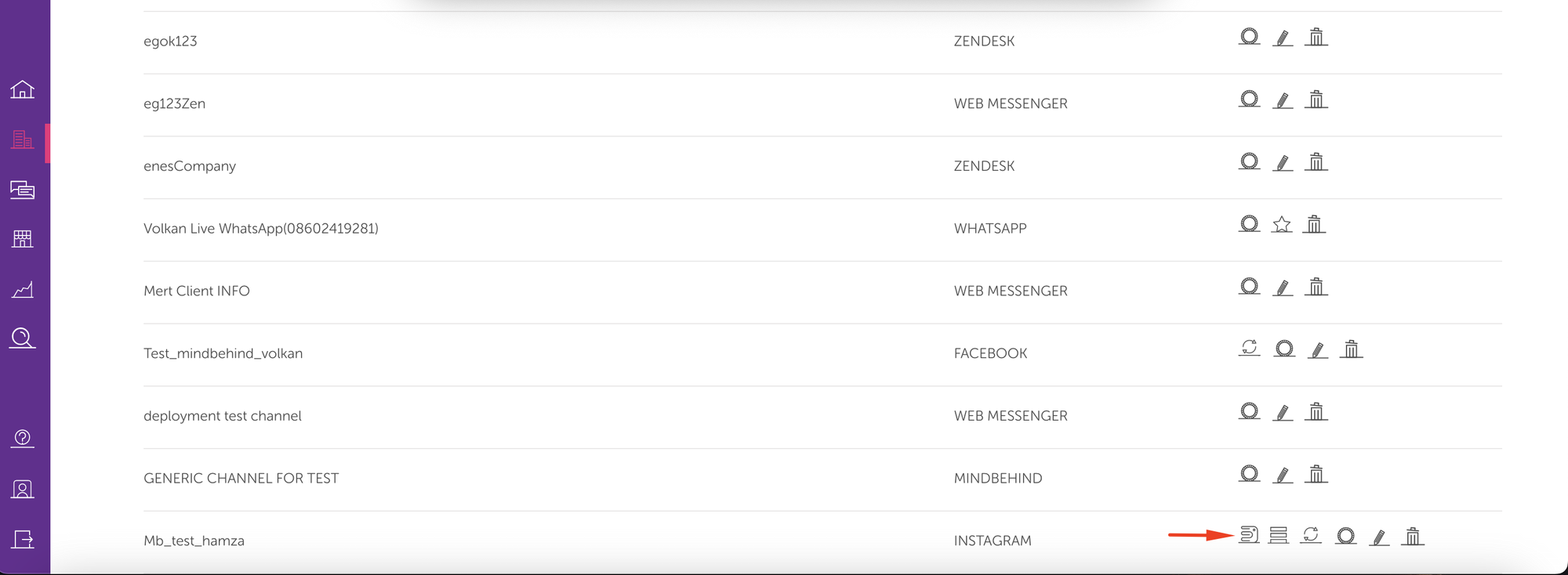
-
After you click the Ice Breaker you need you create 4 button. Please click to “Add Button”.
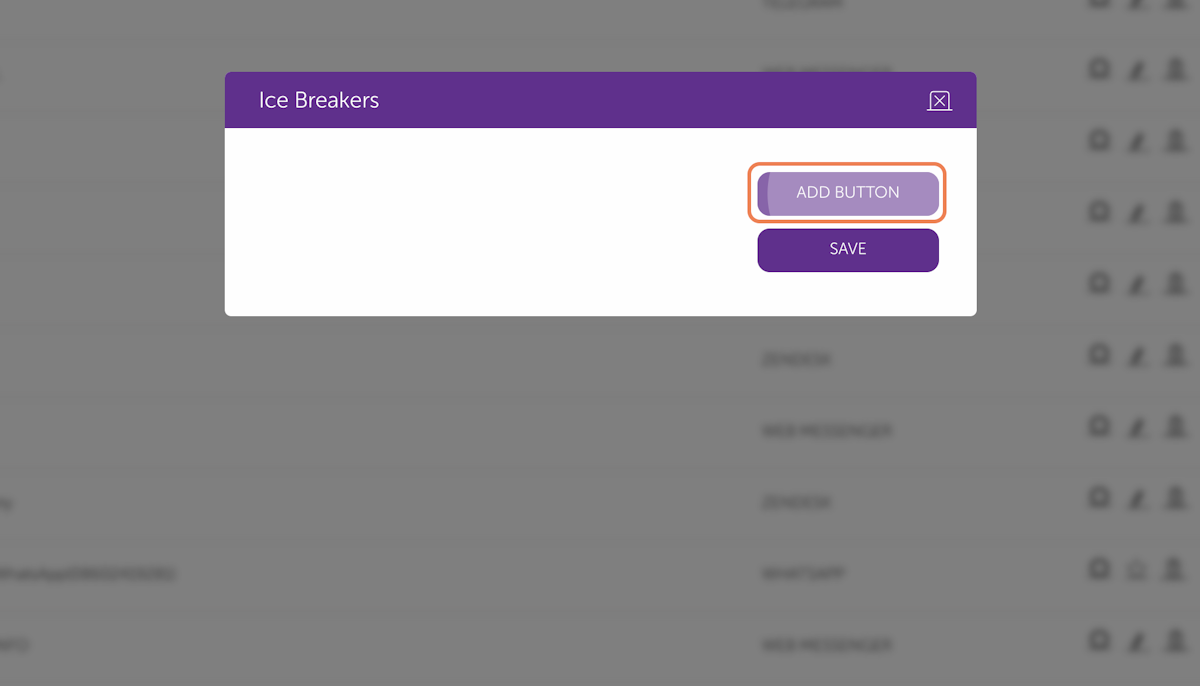
-
After you click the Ice Breaker you can create up to 4 button, click to “Add Button” enter your Question and Action "Make an Appointment" and "create appointment" is an example, You can check the limitations at the end of the page.
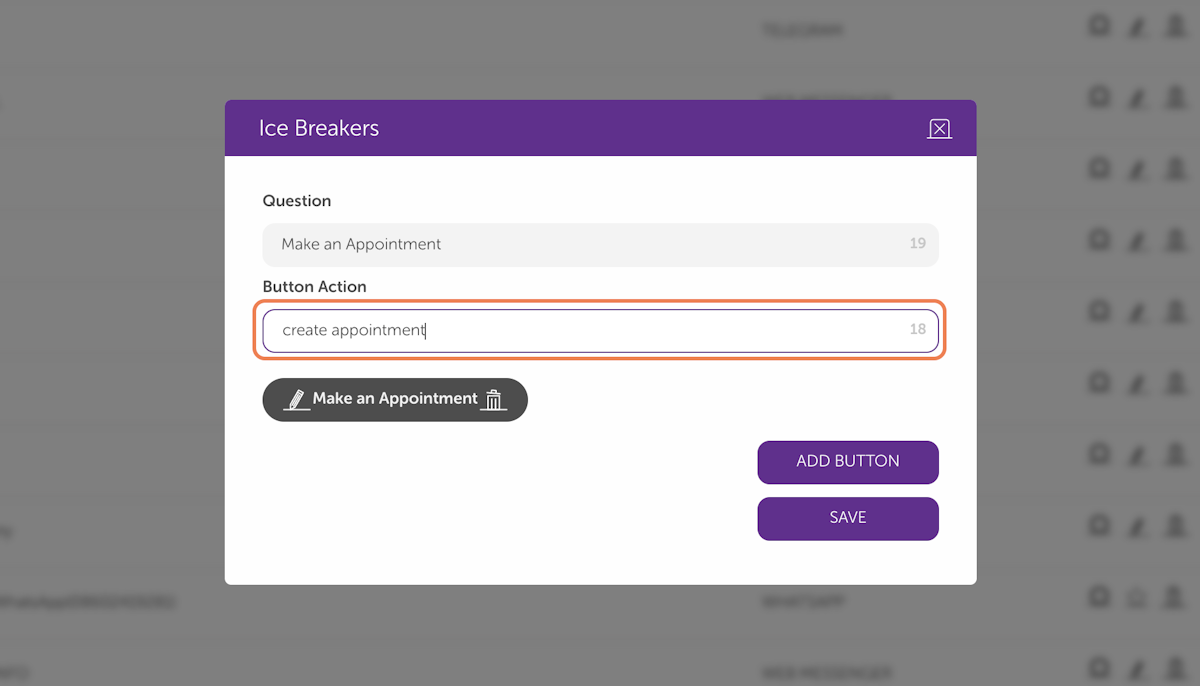
-
After saving navigate to Assistants and select your assistant, Add a LOGIC ACTION Make sure that you connected the START ACTION to the recently created LOGIC ACTION. Click on + then enter “LASTMESSAGETYPE” in the condition field and select the “Equals” operator, and “ICE_BREAKER” as the Target.
-
Add another LOGIC Action for the ICE_BREAKER configurations, Type "LASTMESSAGEVALUE" into the condition field and select the “Equals” operator, and add your Ice Breaker Button Action that you had set previously as the Target "create appointment". It must be the same as the Ice Breaker Button Action.
-
Don't forget to Add a Connection to your Modules make sure that the START ACTION is connected to the LOGIC ACTION, and connect your LOGIC ACTION to The ICE BREAKER LOGIC ACTION
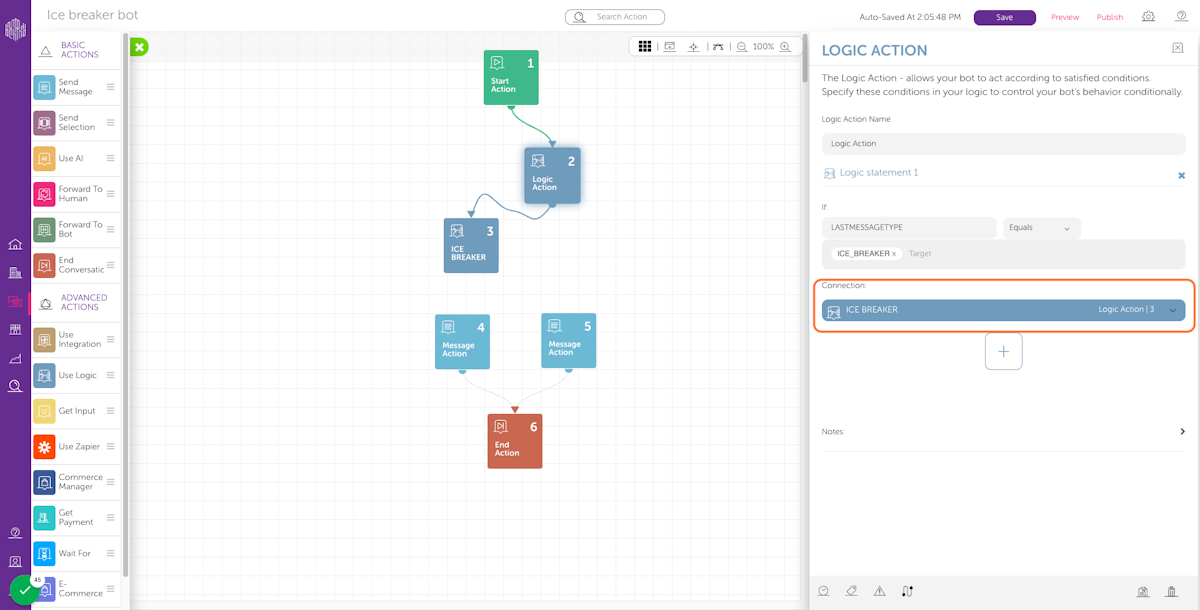
Ice Breaker Limitations
- A maximum of 4 questions/buttons are supported.
- Question is required, and should be length should be less than or equal to 80 characters.
- The button action is required, and the length should be less than or equal to 1000 characters.
- The button action should not contain an “_“ character.
Related Articles
Instagram: Business Login Documentation
Business Login for Instagram Business Login for Instagram makes it easier for Instagram users who still need to configure their accounts for API access. In order to make their account access to meta APIs, Instagram users must first convert their ...Which Action Types are Supported on Instagram Channel?
Message Action Limitations & Button Details Send Text Send Image Send Document Send Audio Send Video Send Template Up to 1000 characters Up to 8 MB jpeg, png ❌ Up to 25 MB acc, m4a, wav, mp4 Up to 25 MB, mp4, ogg, avi, mov, webm ❌ ❌: Not supported ...Instagram Persistent Menu
What is the Persistent Menu? The Persistent Menu is a user interface element inside Messenger API support for Instagram conversations listing the main features of your Page. This enables users to then easily discover and access them. For more ...How to Separate Instagram Ads Message on Instagram DM
Separating Instagram DM Messages According to Message Type It is possible to separate user DMs according to their message type(if they are coming from an advertisement or not) and trigger a flow which is specified for DM user’s message type. 1- ...How to Publish your Bot to Instagram
Prerequisites: Before publishing your bot on your Instagram Business account please follow the following steps: First of all, connect your Instagram Business account to a Facebook account. Select Settings from your Instagram account. At the bottom ...