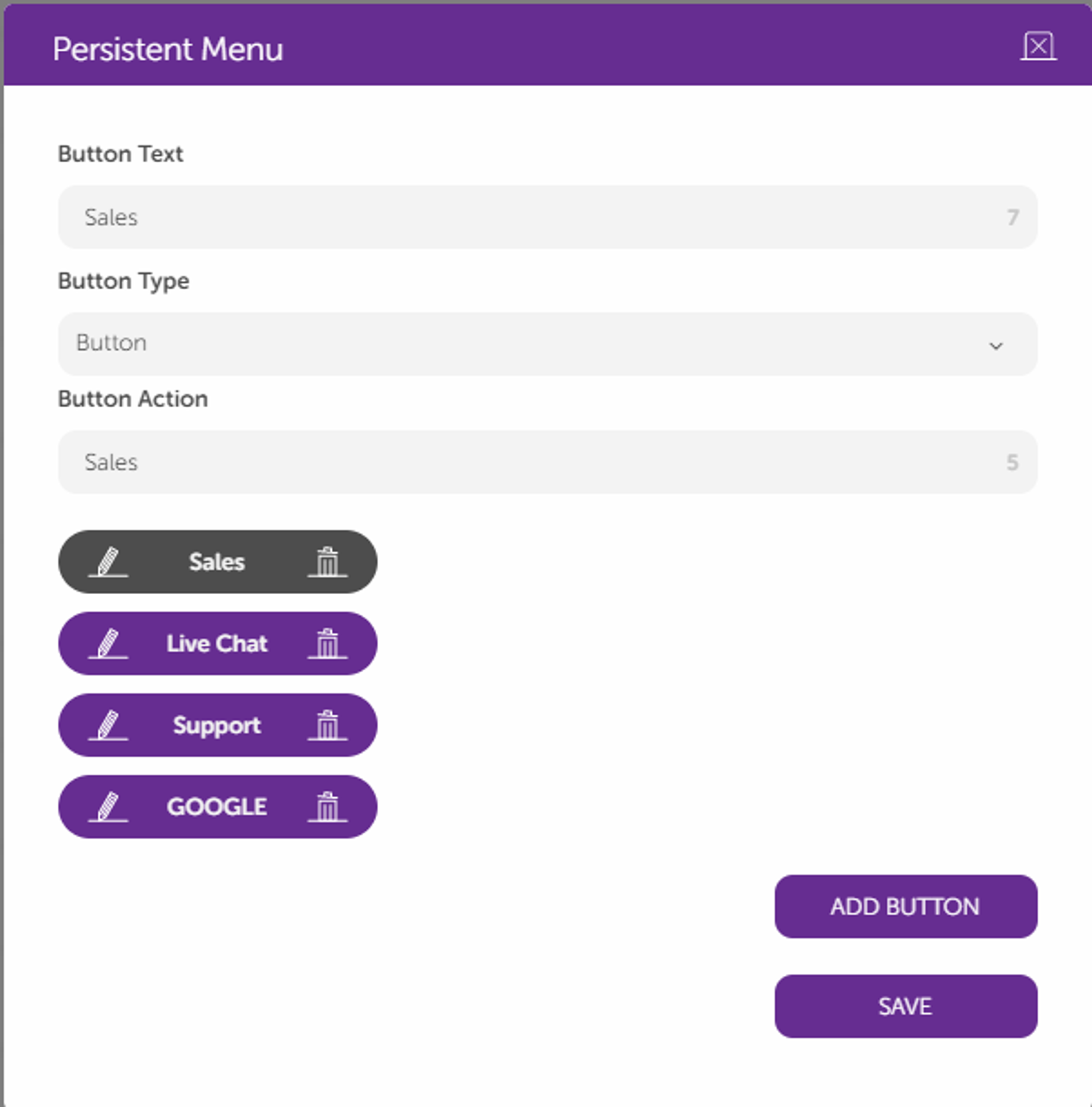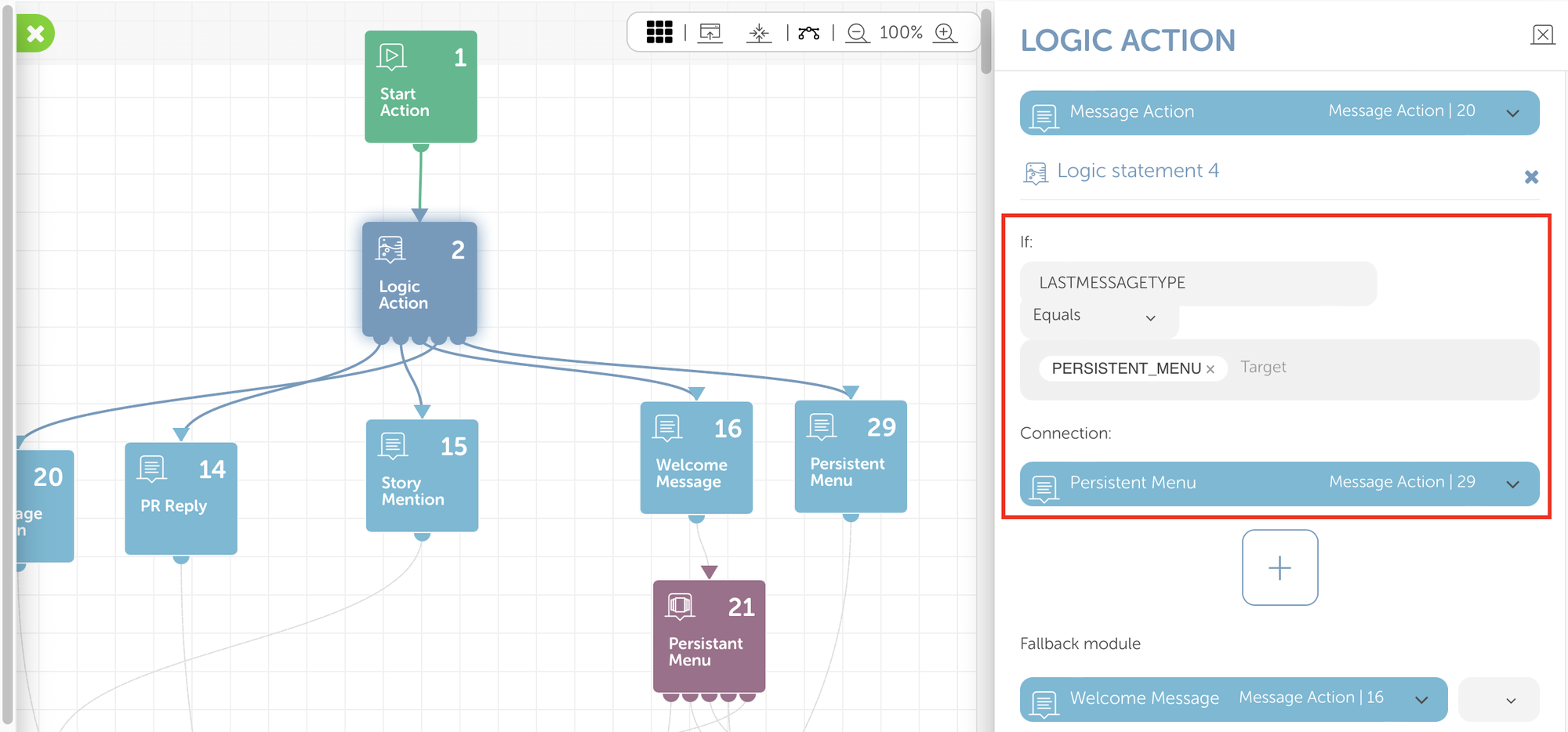Instagram Persistent Menu
What is the Persistent Menu?
For more information click here.
How to setup
On the company profile page, select the channels tab.
You will see the list of channels. Go to the Instagram channel you want to add the persistent menu to, and click the Icon for the Persistent menu under actions.

To use the Persistent Menu, add the necessary information in the Pop-up.
Each button will have its settings. Limitation are given below at the end of the document.
The Type can be a link or button. For the button, the button text will be the text that the user sees, and the button action will be the text that will be used inside the logic.
Note: The button action for button type should be added to the Global keywords to maintain the logic of the conversation. Therefore, please add a unique text which is not used in the assistant that you are going to publish.
Create a logic action to detect the Persistent Menu selection
Please add a logic action after the start action on the assistant map.
Logic should as follows: “LASTMESSAGETYPE equal to PERSISTENT_MENU”
After adding the logic, please select the module that you want to connect.
Adding the global keywords
To be able to detect the keyword during the conversation and how to continue the flow of the conversation, the button actions are added to global keywords.
To add Global keywords, click the settings icon.
Then Select Global Keywords.
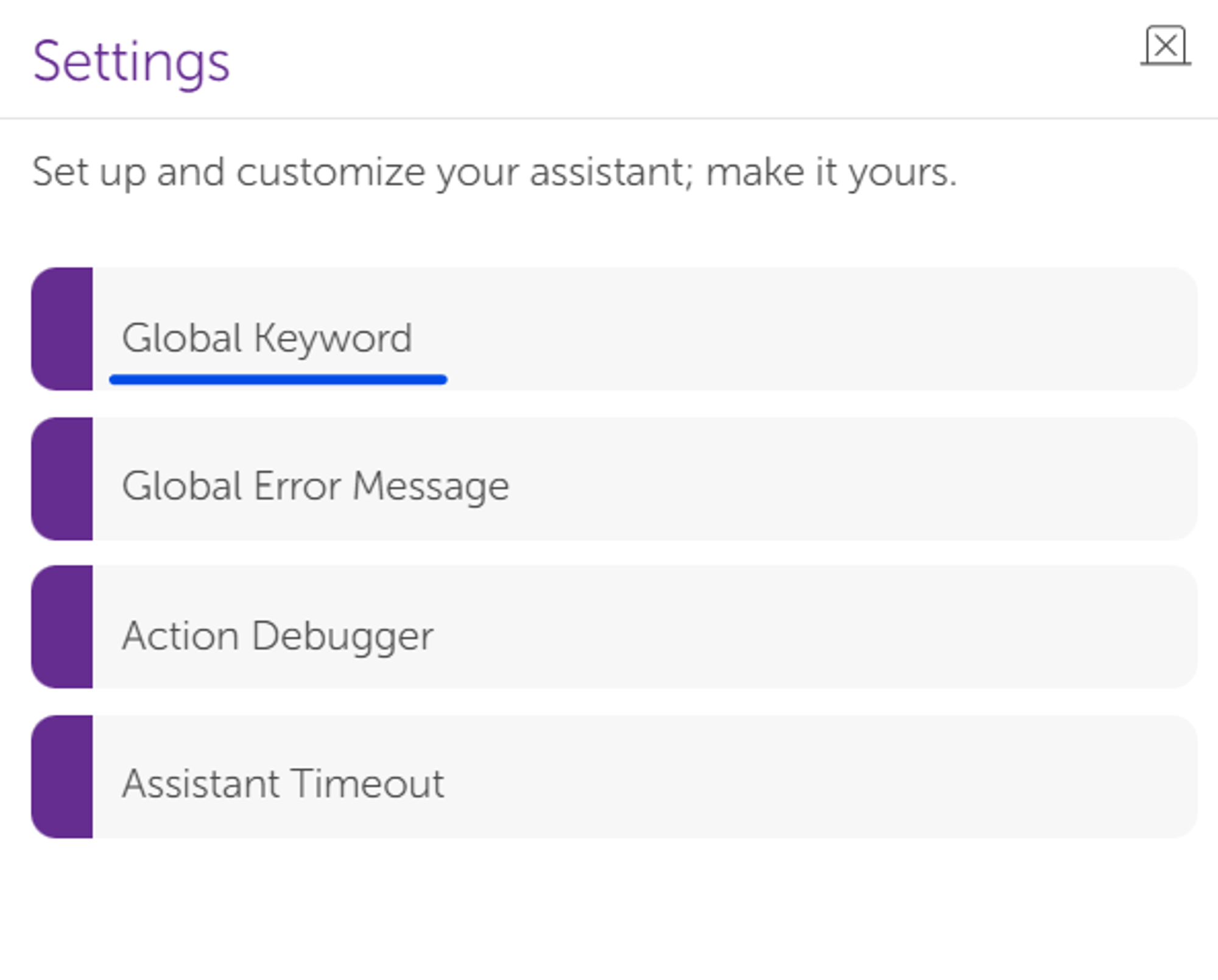
Then click the add icon and fill in the details. The keywords provided in the Button Action will be here, and the connection will be the module where the conversation will continue its flow.
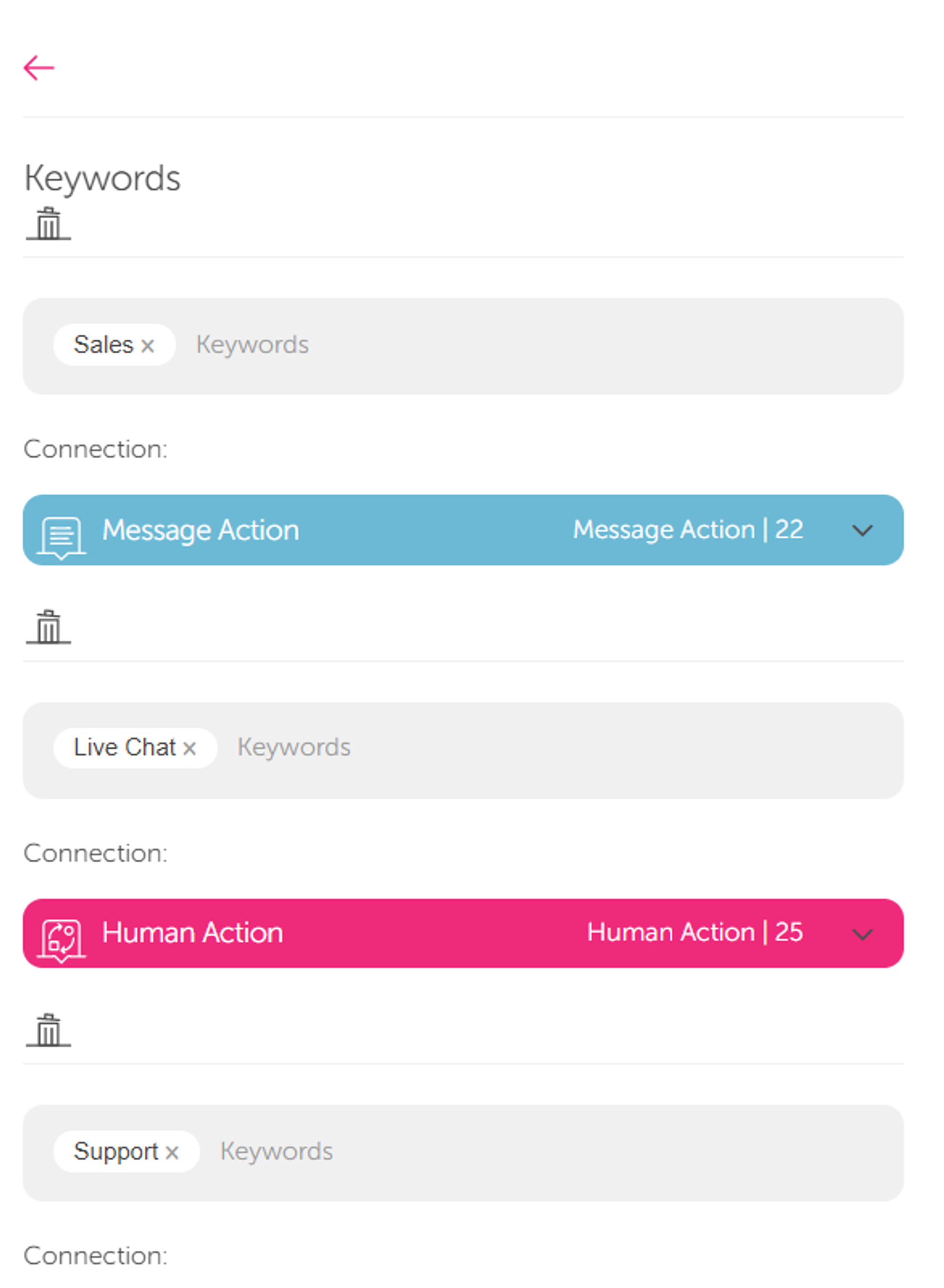
Limitations
General Limitations
- Button Text can be a maximum of 30 characters.
- Button Action (payload) can be a maximum of 1000 characters.
- Maximum 5 buttons are supported.
Related Articles
How to Publish your Bot to Instagram
Prerequisites: Before publishing your bot on your Instagram Business account please follow the following steps: First of all, connect your Instagram Business account to a Facebook account. Select Settings from your Instagram account. At the bottom ...Instagram: Business Login Documentation
Business Login for Instagram Business Login for Instagram makes it easier for Instagram users who still need to configure their accounts for API access. In order to make their account access to meta APIs, Instagram users must first convert their ...Instagram: Ice Breaker Documentation
What is Ice Breaker? Ice Breakers provide a way for users to start a conversation with a business with a list of frequently asked questions. A maximum of 4 questions can be set via the Ice Breaker API. How to set Ice Breaker on Instagram Go to Your ...How to Separate Instagram Ads Message on Instagram DM
Separating Instagram DM Messages According to Message Type It is possible to separate user DMs according to their message type(if they are coming from an advertisement or not) and trigger a flow which is specified for DM user’s message type. 1- ...How to have the Private Reply feature on Instagram
Private Replies allow businesses to reply to comments made on their posts with a single message on Instagram. Once this message is sent, the conversation ends. Once a user replies to this message, a new conversation begins. When using this feature, ...