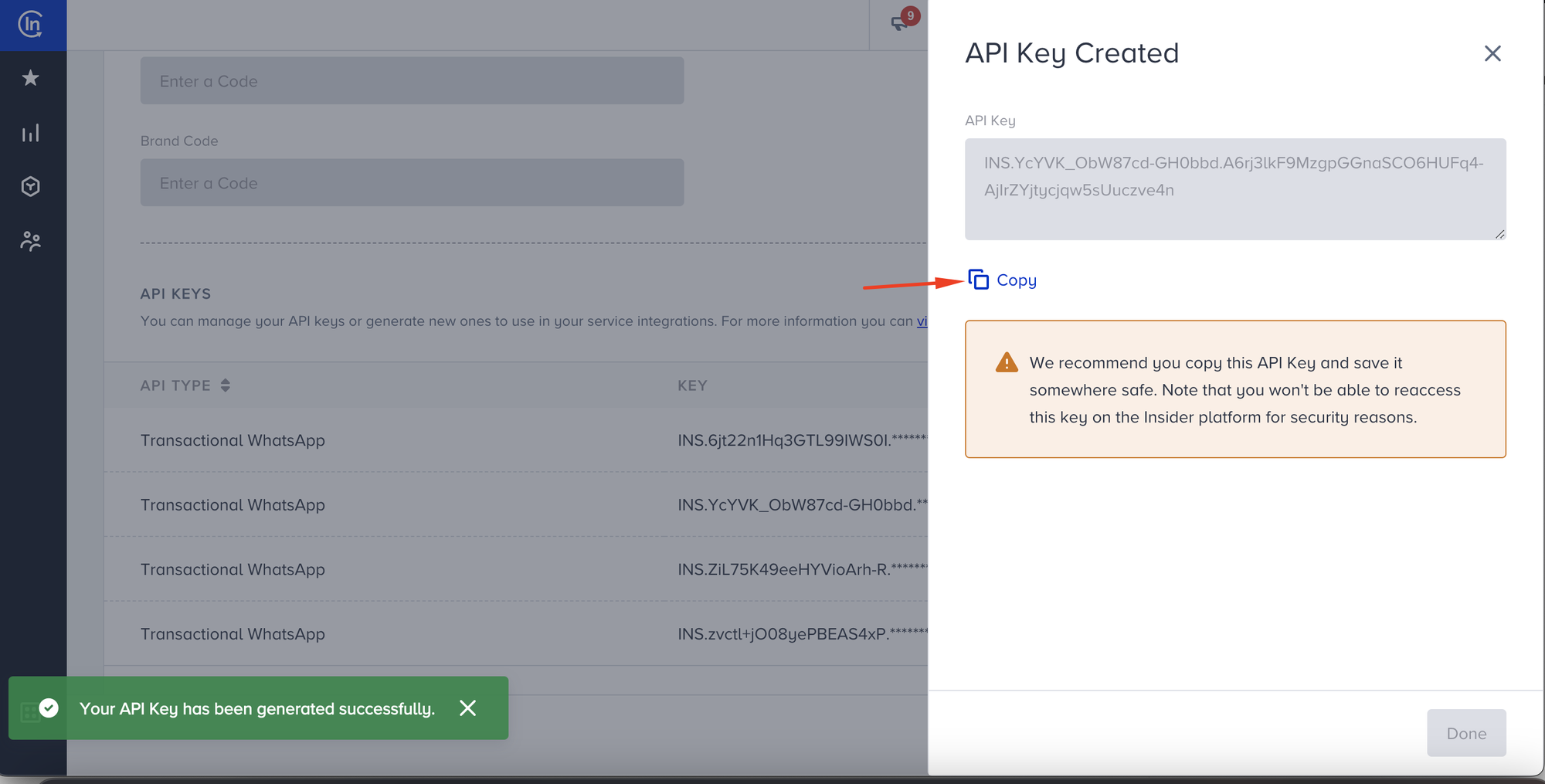WhatsApp Cloud API
Currently, MindBehind has support for two types of WhatsApp accounts. On-Prem and Cloud API. Cloud API is a feature where Meta will be storing the WhatsApp account details and numbers, for user interested in using Cloud API number kindly register on the Inone panel and setup the new WhatsApp account on their panel as the WhatsApp registration process will be entirely handled on Inone panel.
Prerequisites

- Please have access to an inone panel.
- Complete embedded signup on Inone panel to register a WhatsApp number on Cloud API.
After setting up the Inone account and registered WhatsApp panel, kindly follow the following steps to get required data.
- After loging in to the inone panel, the user should select the Experience tab from the left side of the screen and select WhatsApp.
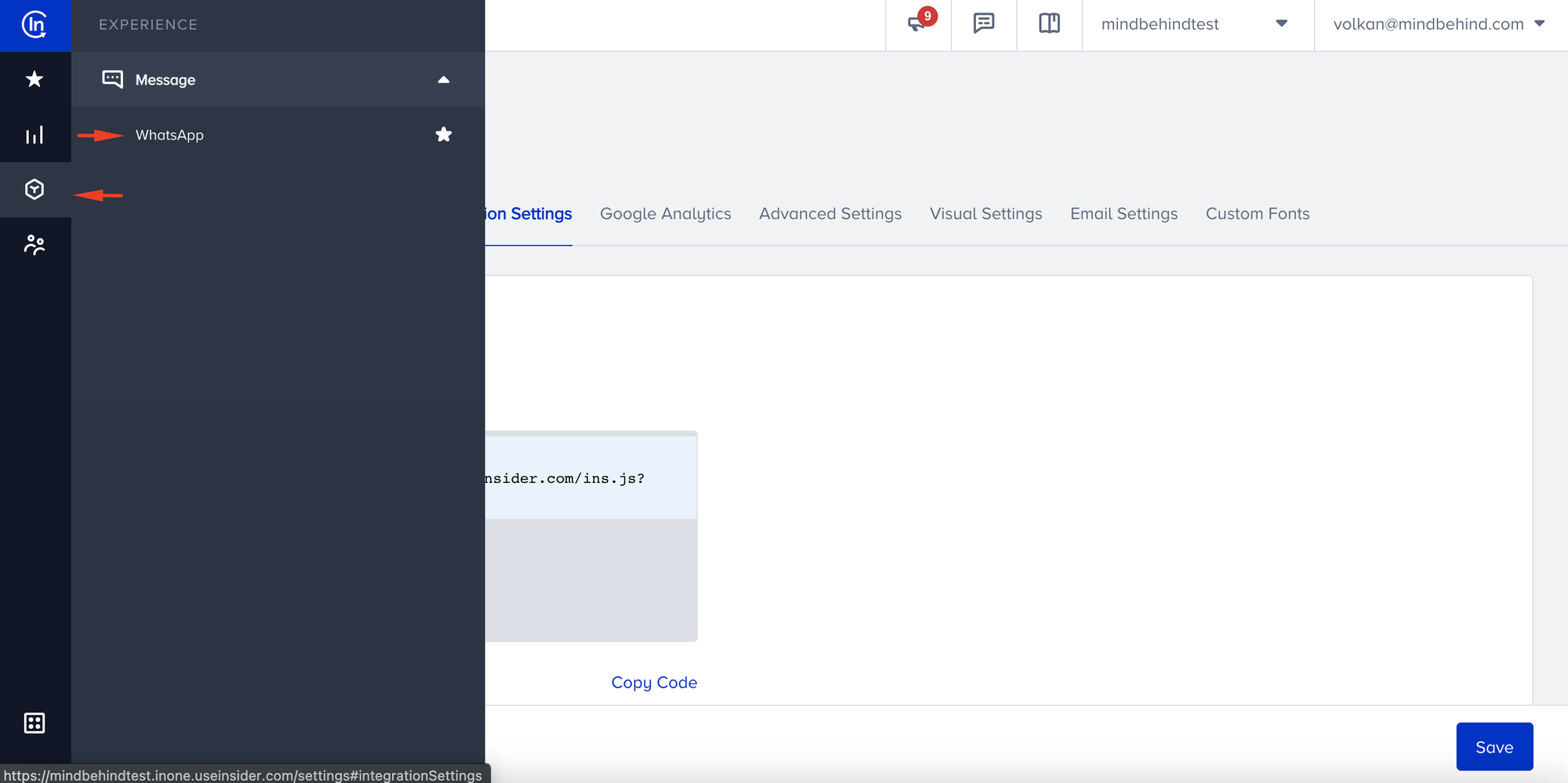
- Select the Settings button on the right to enter the WhatsApp Settings page.
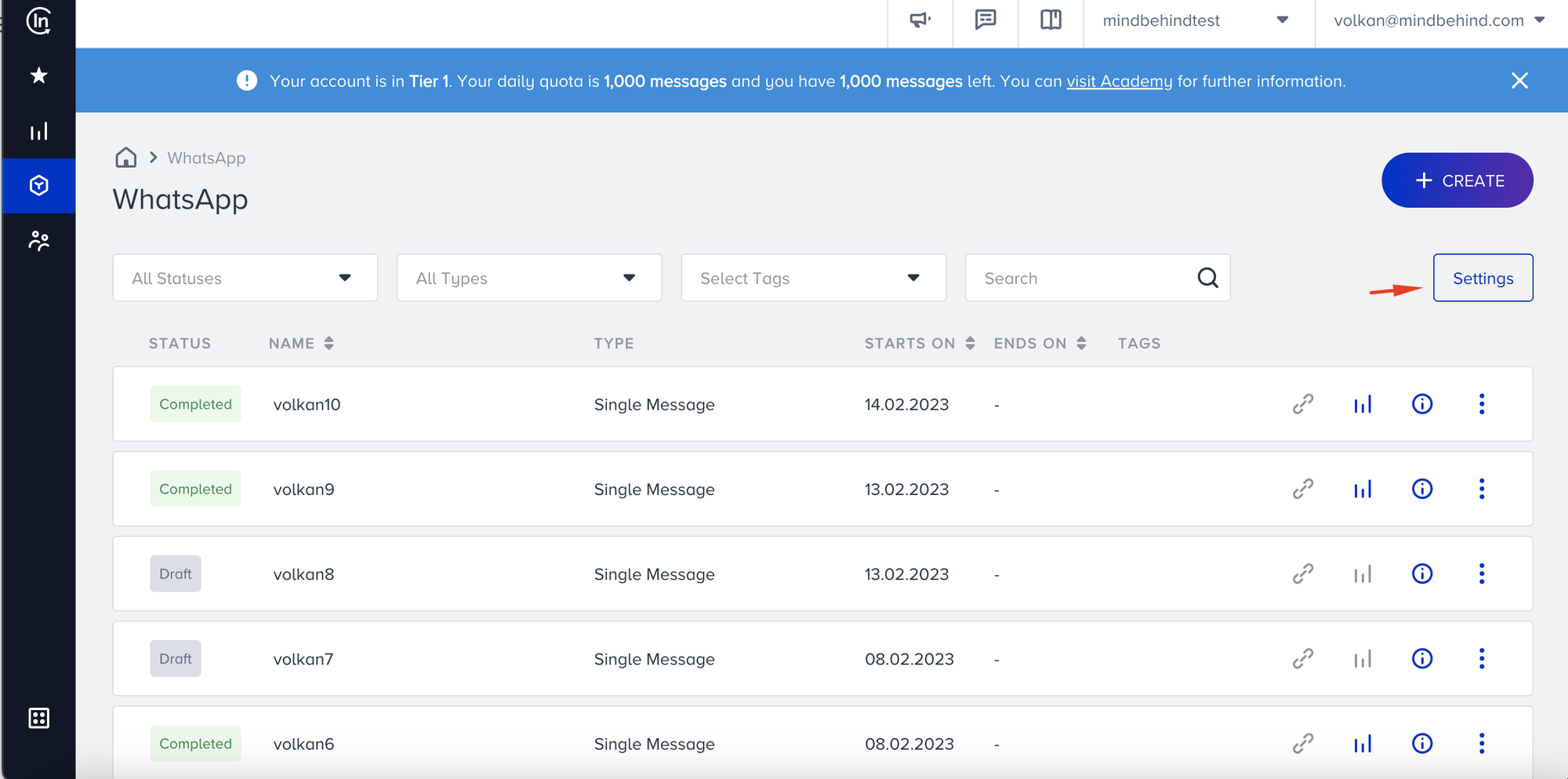
- Select the Integrations tab and you should be able to see the registered WhatsApp Business account number.
Take note of the phone number seen in this page. It will be used as Registered WhatsApp Phone Number during channel creation.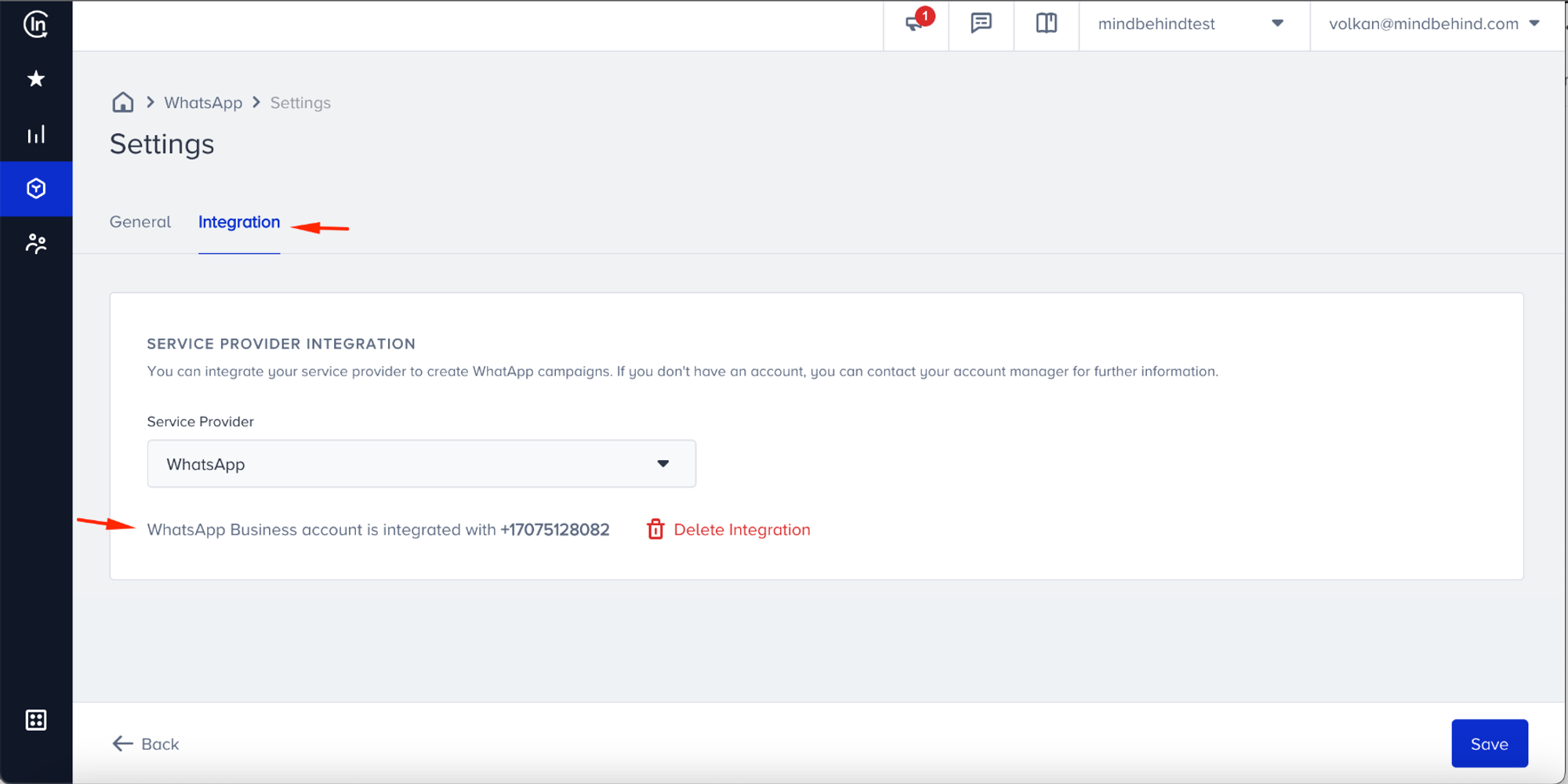
- On the top right side, select your account, then select settings in the drop down menu, and finally select Inone Settings.
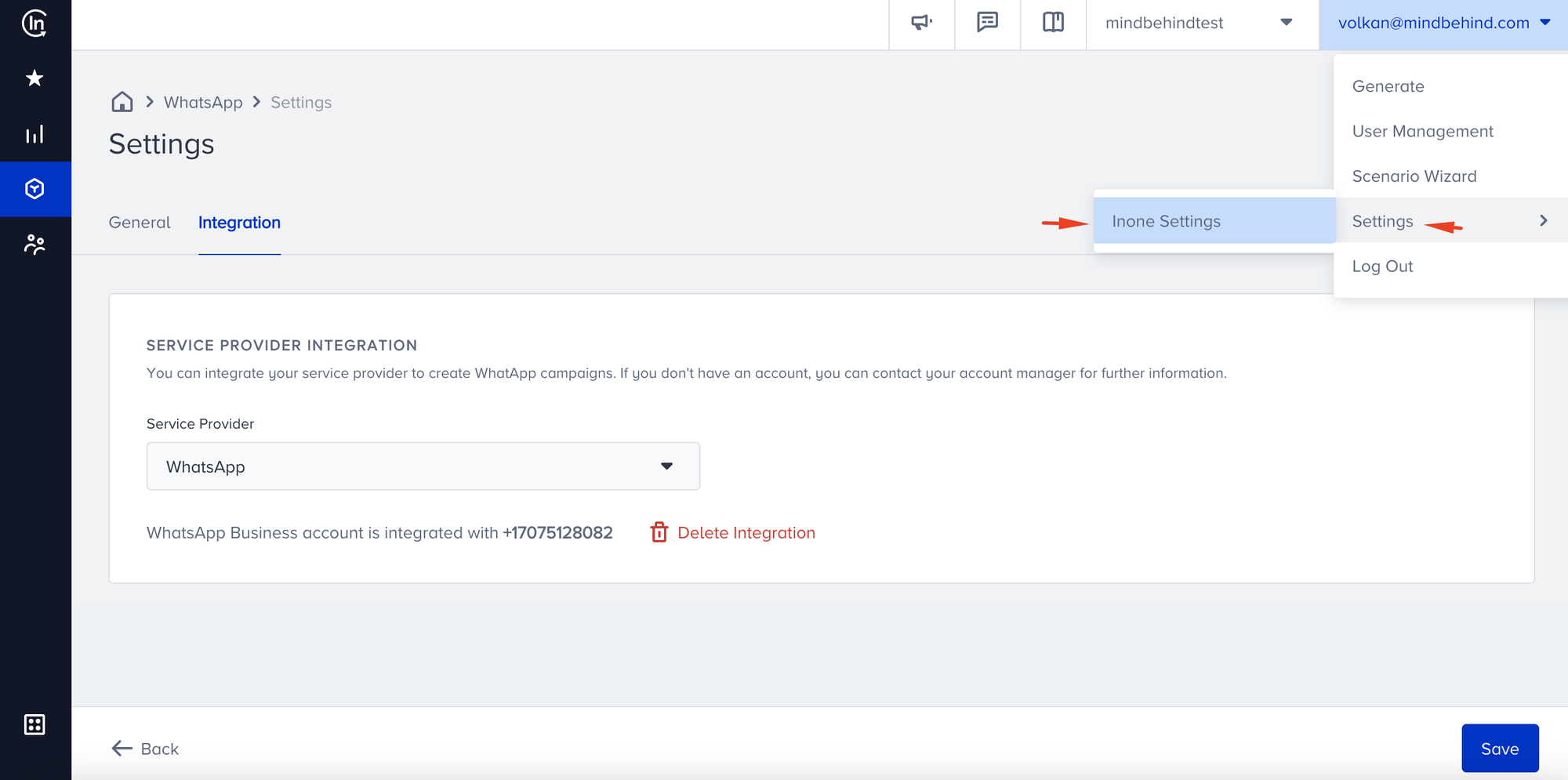
- Select Integration Settings tab and scroll down.
- In the bottom half of integration settings we have to Select Generate API Key.
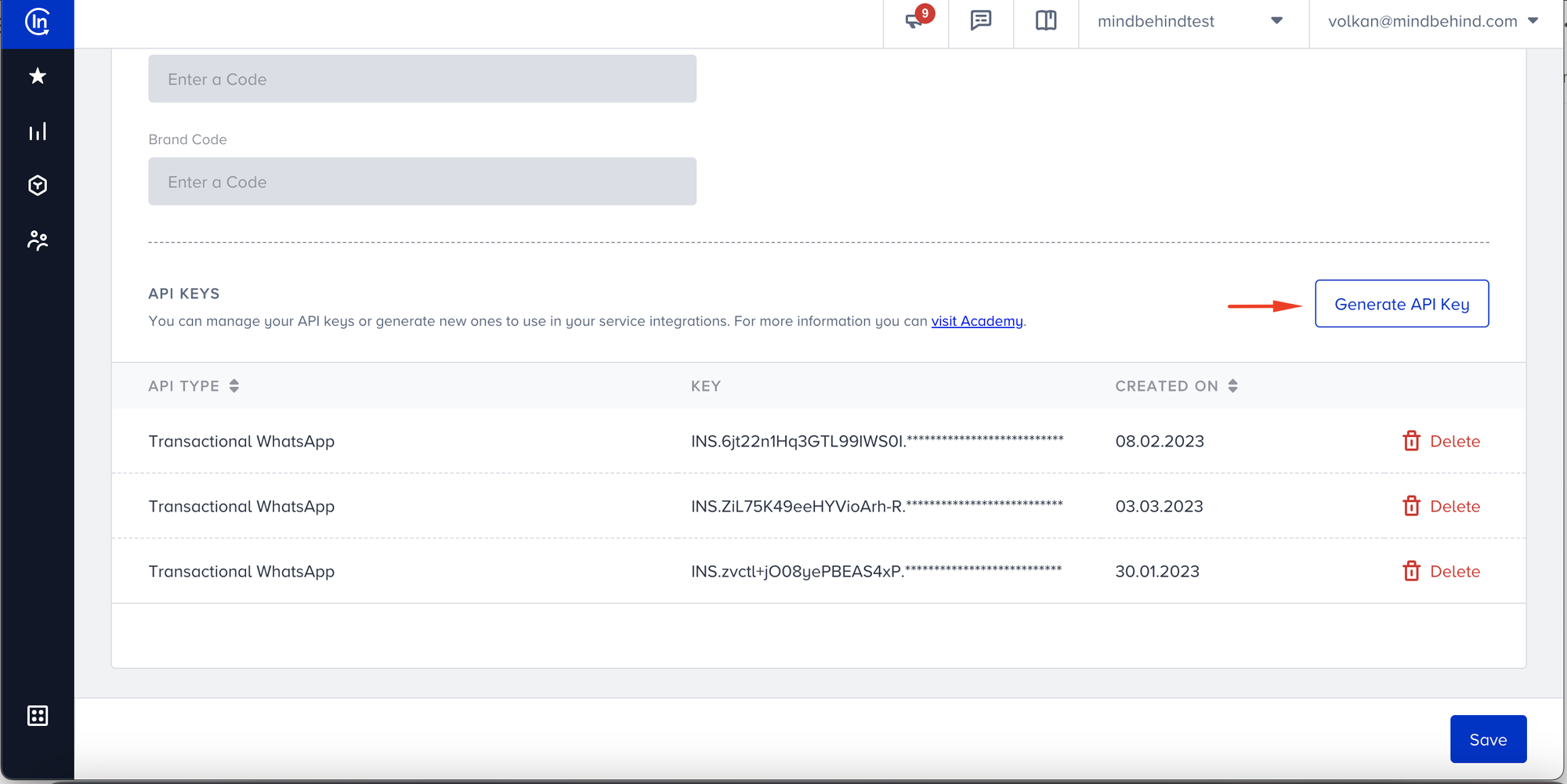
- Select Transaction WhatsApp and then press next.
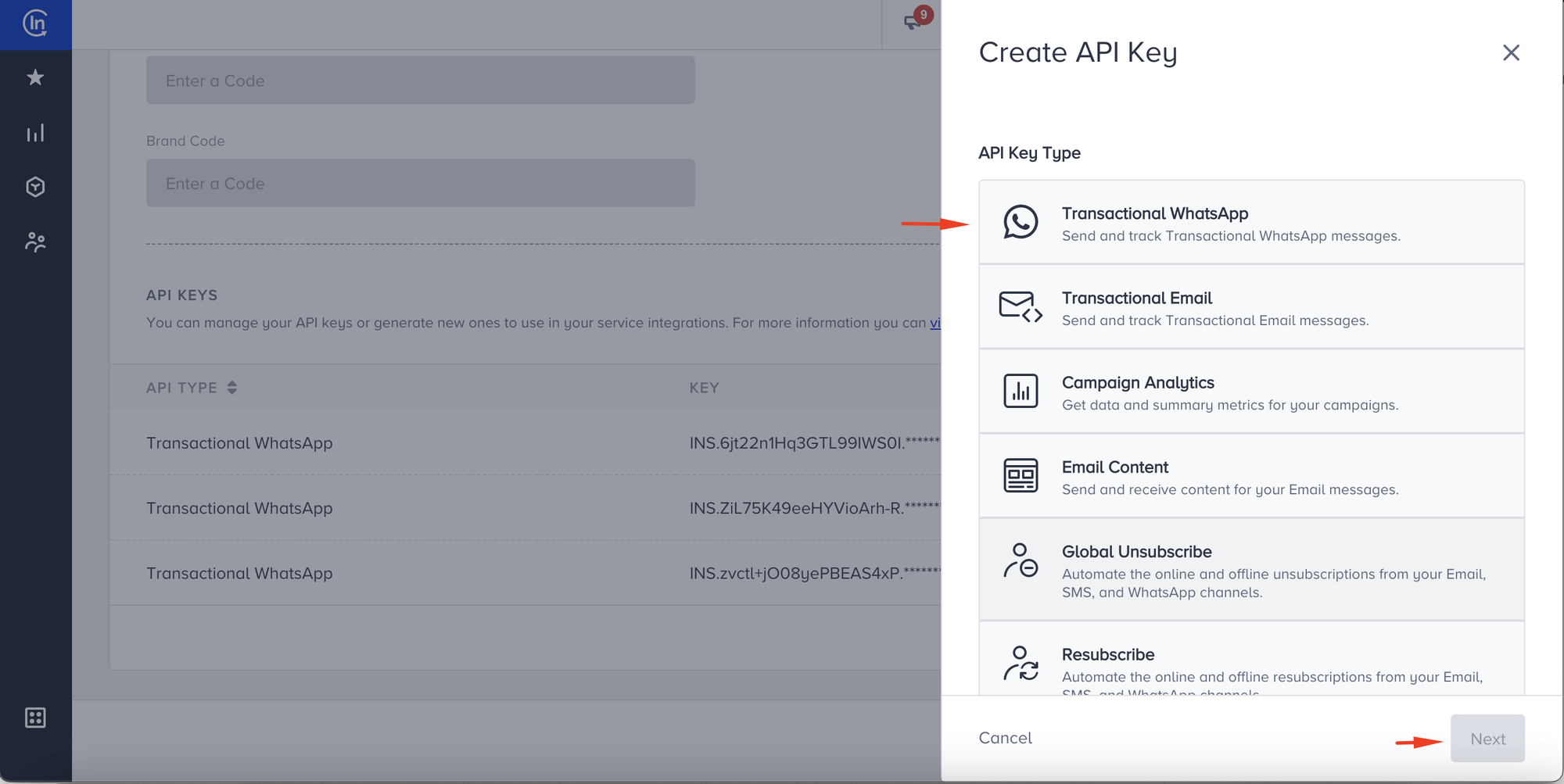
- A new API key is created, please copy this API key.
This API key is important as it will be used as Whatsapp Cloud API key during channel creation.
User needs to visit Gachapon and select the partner name.
Note: Commerce toggle must be turned on for all cases where the Transactional use case is not used.Visit Messaging Suite and paste webhook URL in the correct field, save. (Authorization needed to make change in Gachapon. Please contact with Product Team, if you can’t make changes)
Webhook URL: https://app.mindbehind.com/external/v1/whatsapp-cloud-api/incoming/9xxxxxxxxx (Write the phone number of channel without (+), with country code. Ex: 905342043232)
Setting up the bot:
- Go to MindBehind platform.
- Select “Companies” from the left side of the screen.
- Choose the company that you have created and want to assign the bot to.
- Click on Channels.
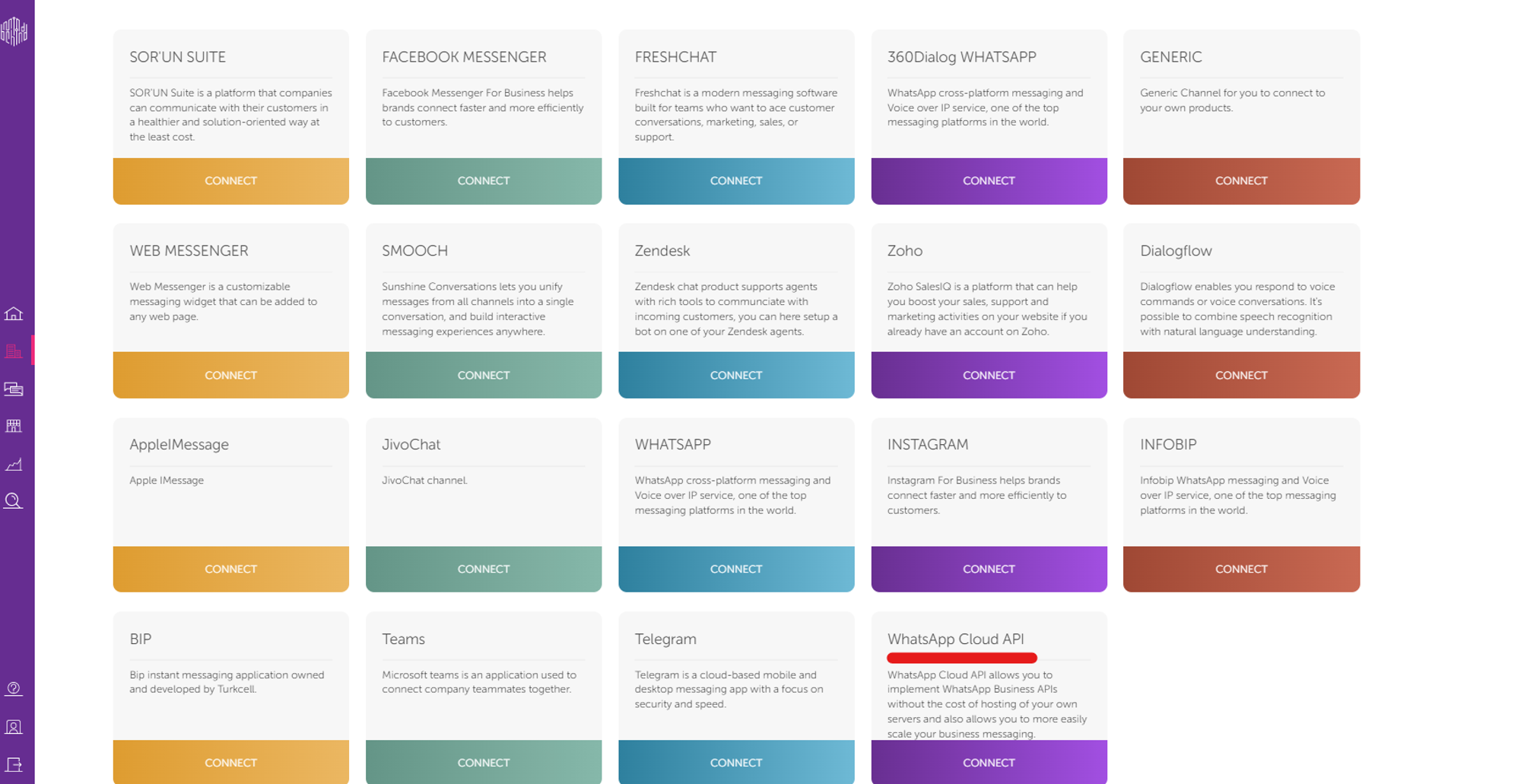
- Click the Connect button for WhatsApp Cloud API.
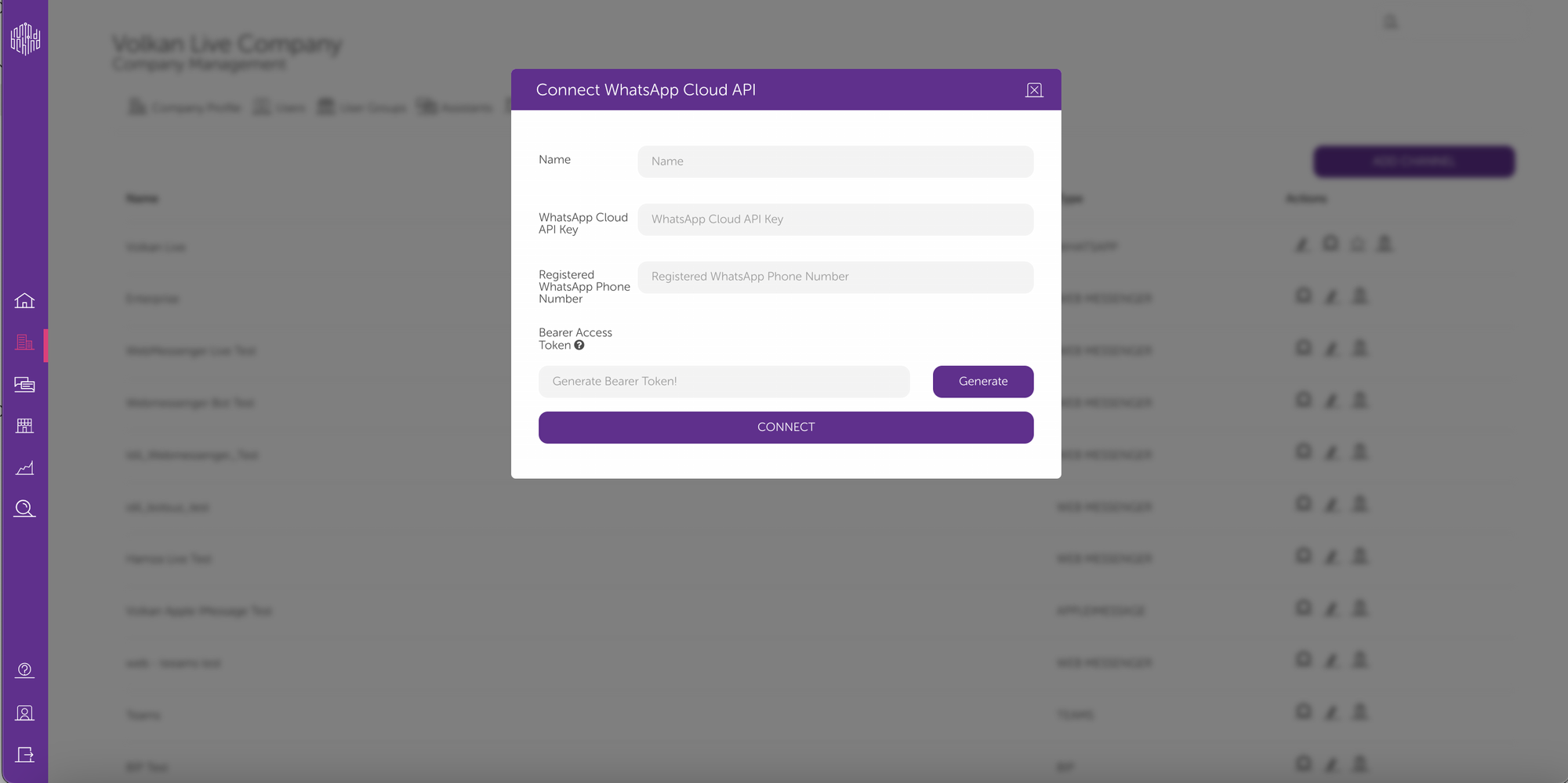
- Enter a Name for the WhatsApp Cloud API channel and include the required properties found in the prerequisites section under step 3 and 8.
Note: After generating a Bearer Access Token please copy it, inform your account manager on inone portal to update the mindbehind webhook for receiving messages. The webhook will use the bearer access token and your registered phone number. Press connect after entering all the values.
After creating the channel, Go to the assistant from the company window (refer to step 3), if you do not have an assistant create one and then open the assistant.
- Right on the top click ‘Publish’.
- In section ‘Channels’ you can see your pages that you added.
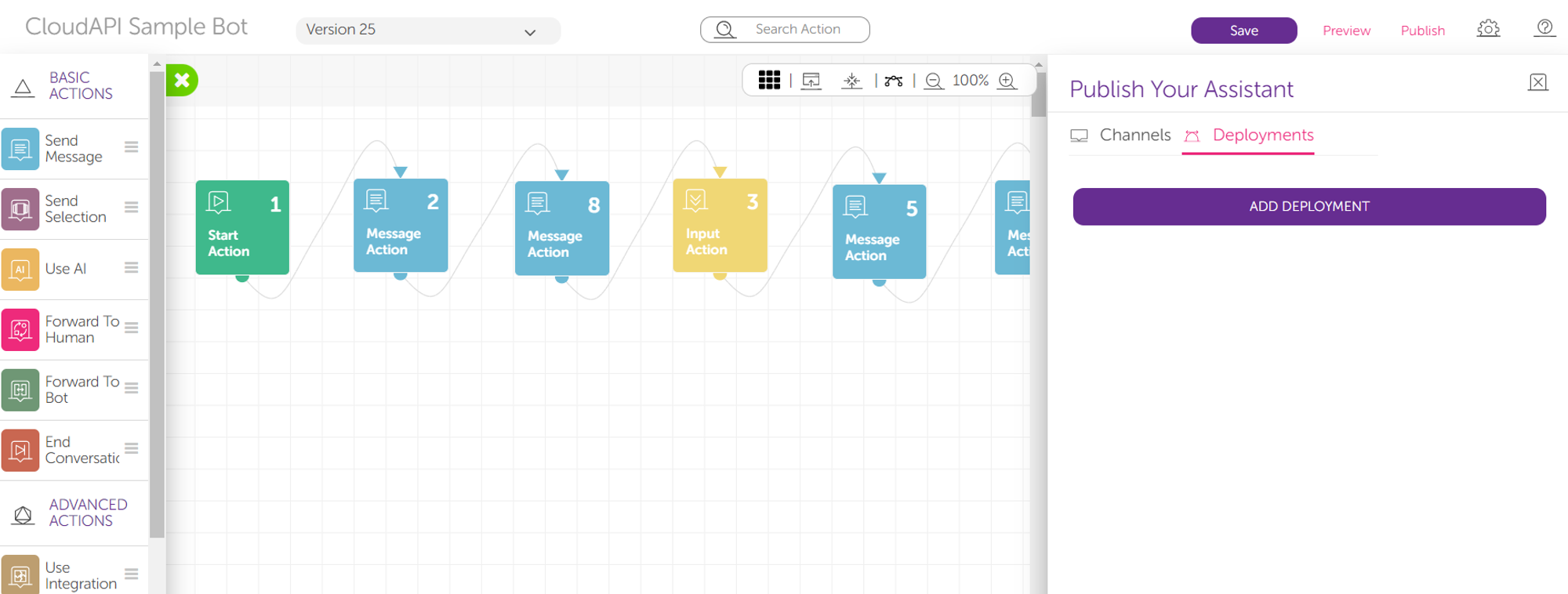
- For the last step, please click the ‘Deployments’ section and press add deployment.
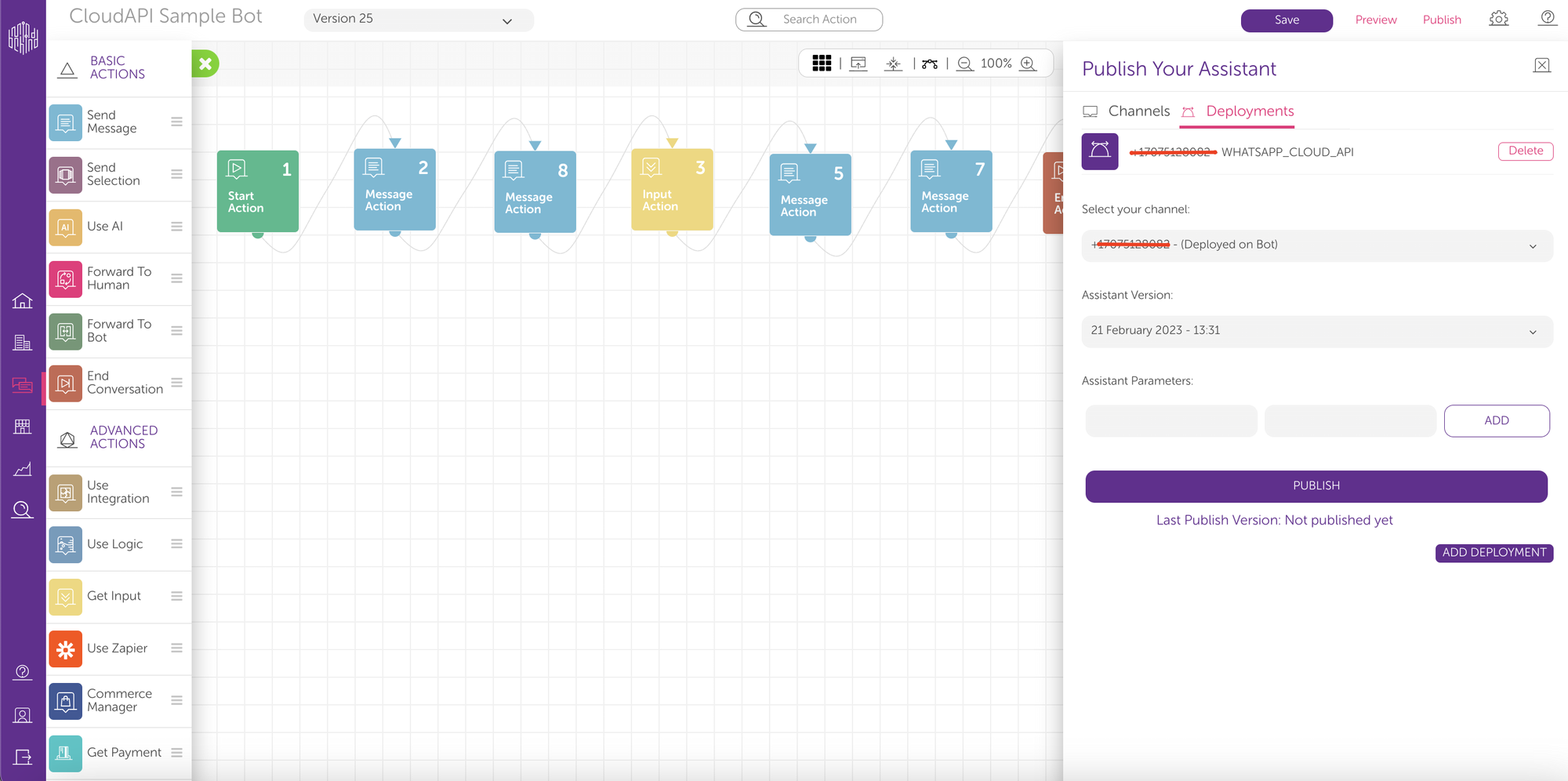
- Select your channel.
- Select the assistant version and press “Publish”.

Congratulations! Your bot is running on your WhatsApp Cloud API account.
Related Articles
Authorizing requests to WhatsApp API
Introduction Every request to the WhatsApp API needs to be authorized using an API Key authentication. Adding the MB-API-KEY in the header with your unique API Key as a value is enough to gain permission. Every API Key is connected with one phone ...Use of WhatsApp sandbox API
We provide a developer-friendly test environment, for anyone who wants to check out the usage of our WhatsApp API. The WhatsApp API allows for direct-like access to the WhatsApp Business API. Sandbox Base Path: https://waba-sandbox.mindbehind.com ...Sending messages through WhatsApp API
Introduction Message API calls are sent to the /v1/messages endpoint regardless of message type, but the content of the JSON message body differs for each type of message (text, image, etc.). See the following documentation for information regarding ...Integrating WhatsApp Business API with Dialogflow
Personalized Dialogflow Assistant Dialogflow application is a Google framework that provides NLP / NLU (Natural Language Processing / Natural Language Understanding). Dialogflow enables you to create an Intelligent Assistant and manage what the ...WhatsApp Business API: How to Migrate Your Phone Number from WhatsApp Business APP
It's possible to migrate to WhatsApp Business API from WhatsApp Business APP. Here, you can find all the details that Facebook provides. This action is irreversible. The WhatsApp Business App that you own already cannot be used once migrated to ...